How to Sync Outlook and Google Calendars - Updated for 2026
Table of Contents
Sync Outlook and Google Calendars in 1 minute!
Use OneCal to securely sync Outlook and Google Calendar, choosing what to sync from one calendar to another and keeping your privacy intact.
Let's explain how to sync Outlook and Google Calendar using different methods, providing step-by-step instructions, pros and cons, and our recommendations. Let’s get started!
Prefer video? Here is our step-by-step tutorial below that explains syncing Outlook with Google Calendar.
Why syncing Outlook and Google Calendar is not simple
In an ideal world, professionals would only need one calendar provider, and their availability would be centralized, but that's not the case. It's quite common for people to manage Outlook and Google Calendars separately. This results in their availability scattered across platforms, making it hard for their co-workers to get a hold of their real schedule.
This is why syncing Outlook and Google Calendar is important, because it ensures that your availability is reflected from Outlook to Google Calendar.
The classic example would be you managing an Outlook Calendar and a Google Calendar.
Let’s assume you are Ben, a consultant for Acme Inc. and Globex. Acme Inc. uses an Outlook (ben@acmeinc.com), and Globex uses a Google Calendar (ben@globex.com).
Team members from Globex (Google Calendar) cannot see your busy slots from Acme Inc. (Outlook Calendar), so they can only schedule meetings with you when you’re booked on Acme Inc.
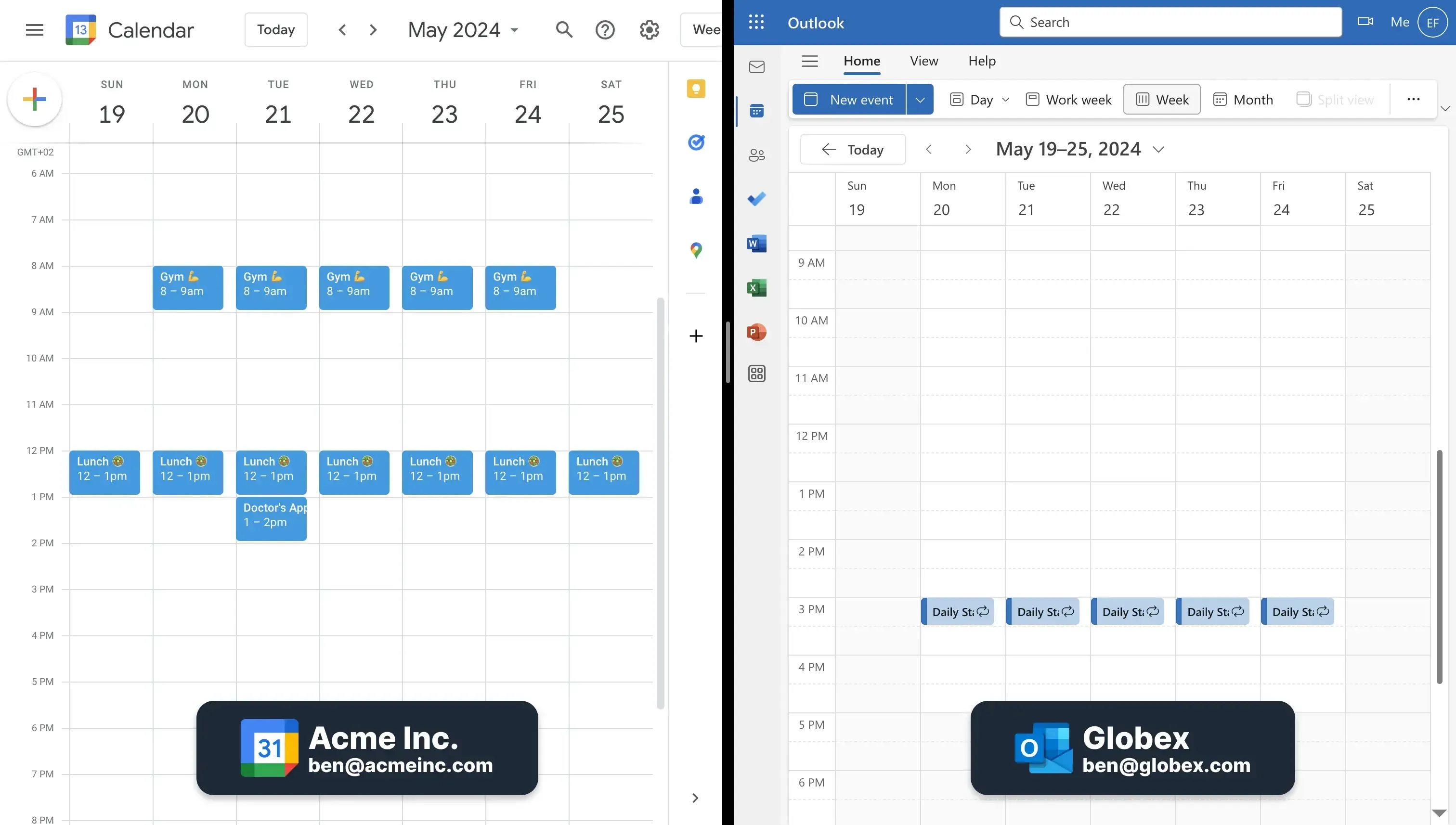
Example: Lisa, a Globex coworker, wants to book a 1/1 meeting through Google Calendar (ben@globex.com). To do so, she uses the Google Calendar ‘Find a Time’ feature and sees that you’re free at 1 PM on Tuesday, thus scheduling the meeting.
Lisa doesn’t know you’re booked for Friday at 1 PM on Acme Inc.’s Outlook Calendar (ben@acmeinc.com). This leads to a double booking, and you have to message Lisa to find another time to meet due to a conflict. That, or you’ll have to cancel/reschedule the Acme Inc. meeting.
This could have easily been avoided if your Outlook and Google Calendar were synced.
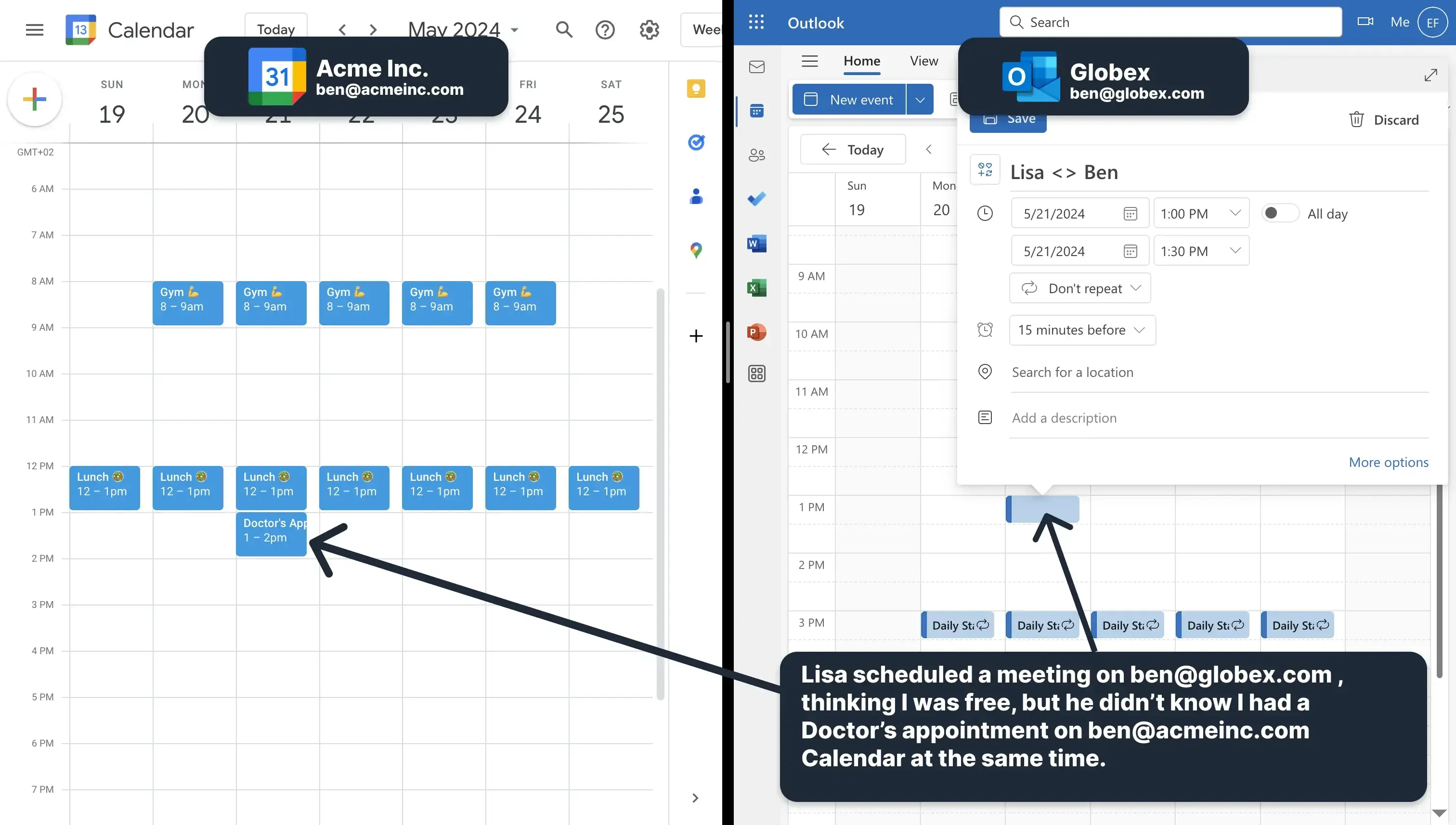
Syncing Outlook and Google Calendars: Methods that DON'T Work
Most articles confuse syncing Outlook and Google Calendars with importing a snapshot of Google Calendar into Outlook, or vice versa. Even though it's true that both Outlook and Google Calendar have ways of importing a calendar, it doesn't mean the calendars stay in sync. The import features only import a Snapshot of the calendar, new events or events updates won't be reflected after the initial import.
The following calendar-sharing features and methods don't sync Outlook and Google Calendars:
- "From URL" in Google Calendar: Google Calendar allows you to import other calendars as secondary calendars, using their URL. This method takes up to 24 hours for new events or event updates to reflect on Google Calendar. Users have also reported updates taking weeks to reflect to Google Calendar.
- "Subscribe from Web" in Outlook: Similar to Google Calendar, Outlook has a feature that allows you to import another calendar via URL. According to Outlook, updates take up to 24 hours to reflect in Outlook, but users have reported updates taking longer.
If you still want to learn how to add Google Calendar to Outlook, or add Outlook to Google Calendar, read the following sections.
How to Sync Outlook with Google Calendar using the Google Calendar Sharing Feature
Using Google Calendar, you can import another Calendar with the calendar URL. This has made many users believe that you can sync Outlook with Google Calendar by importing the Outlook Calendar into Google Calendar.
Unfortunately, this is not true. This is not a real calendar sync; all it does is import the Outlook Calendar into the Google Account as a separate calendar.
💡Pro Tip: If you're looking for a real calendar sync between Outlook and Google Calendar, you might want to consider OneCal. OneCal directly syncs Outlook with Google Calendar, blocking time in Google Calendar for meetings in Outlook.
To manually sync Outlook with Google Calendar, please follow these steps:
- Sign in to Outlook. You can sign in to Outlook by visiting the Microsoft Outlook Page.
- Select the "Settings" icon: The settings icon is located in the top right section of the page header.
- Click Calendar (next to the calendar icon), then click Shared Calendars.
- Find the "Publish Calendar" Section: The "Publish Calendar" section is located at the bottom of the page. In this section, find the link to the Outlook calendar you’d like to sync with Google Calendar.
- Click Calendar, then click Can view all details. This step is very important, as it determines whether the Outlook events show the details or not when being synced to Google Calendar.
- Click Publish.
- Copy the ICS link: The ICS link is located towards the bottom, below the HTML link.
- Open Google Calendar. After copying the ICS link, the next step is to open the Google Calendar you want to sync with the Outlook Calendar.
- On the sidebar, near the bottom of the page, click "Other Calendars +".
- Click "From URL in" the drop-down menu.
- Paste the "ICS URL" you copied earlier on step 7 and click Add Calendar.
- Your Outlook calendar will appear in the list under Other Calendars once it’s shared. You can then rename it and change its color settings.
You will be able to see both calendars in Google Calendar, but ultimately, the calendars are separate; if you import an Outlook Calendar into Google Calendar, the co-workers in Google Calendar still can’t see you’re busy with the imported Outlook Calendar.
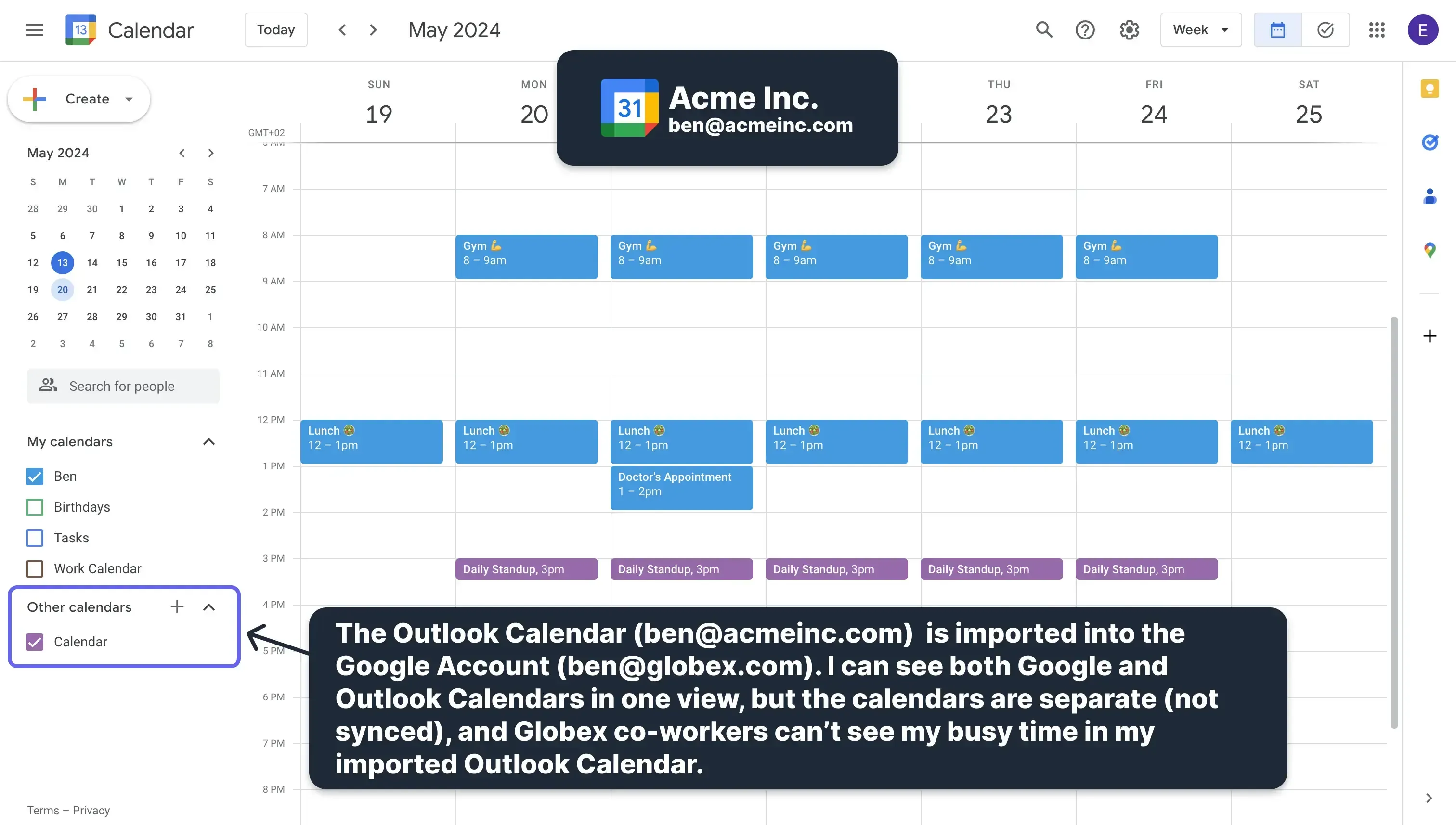
How to Sync Google Calendar with Outlook Calendar using the Calendar Sharing Feature
If you search ‘How to sync Google Calendar with Outlook’ on Google, most results suggest using Outlook's built-in Calendar sharing.
While you can import a Google Calendar into an Outlook account, it doesn’t mean that the Google Calendar is synced with Outlook.
To manually sync Google Calendar with Outlook, using the sharing feature, follow these steps:
- Open Google Calendar on web and sign in: You can open Google Calendar on web by visiting calendar.google.com
- Hover the mouse cursor over the calendar you want to sync. The calendars are listed on the left sidebar of the app.
- Click the three-dot menu icon.
- Click Settings and Sharing on the menu.
- Scroll down and copy the secret address in iCal format.
- Open Outlook on the web. After copying the secret address, the next step is to open the Outlook calendar on the web by visiting outlook.live.com.
- Click "Add Calendar". The 'Add Calendar' button is located on the left sidebar of the page, below the calendar.
- Click "Subscribe from web". The 'Subscribe from web' menu item is located on the left sidebar of the page.
- Paste the URL you copied from Google Calendar.
- Click the "Import" button.
The Google Calendar will be visible in your calendars list on the left sidebar of your Outlook Calendar.
Importing a Google Calendar into Outlook allows you to see the Google Calendar in your Outlook Account, but the issue remains the same. The Google Calendar is still a separate calendar in your Outlook account, and coworkers can’t see its availability, leading to scheduling conflicts.
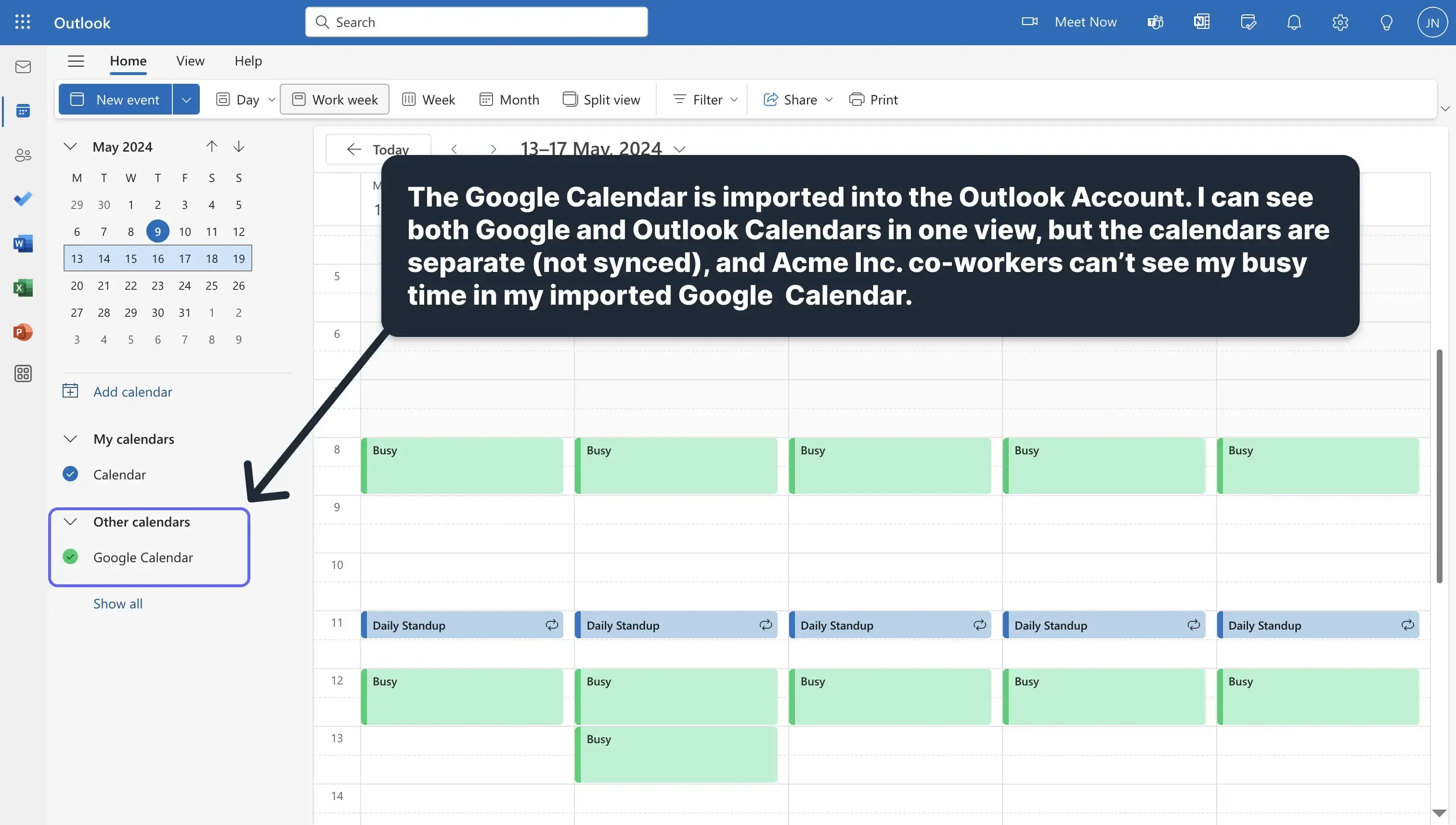
Benefits of syncing Google Calendar with Outlook by Calendar Sharing
Even though importing Outlook into Google Calendar doesn’t sync Outlook with Google Calendar, it’s useful if you want to see your Outlook Calendar in Google Calendar. Note that the Outlook Calendar events are not updated in real-time in Google Calendar (more on that below).
Downsides of Syncing Google Calendar with Outlook by Calendar Sharing
- It doesn’t sync Outlook with Google Calendar: As explained above, this is a myth, as calendar sharing doesn’t directly sync Outlook and Google Calendars. All it does is create a secondary calendar, which can't be used when using the 'Find a time' feature in Google Calendar or Outlook.
If your team uses Google Calendar's or Outlook's “Find a Time” feature to schedule meetings, they won’t be able to see events outside of your Primary calendar. This often leads to meeting conflicts across calendars. - New changes take 24+ hours: New changes from Outlook might take 24 hours or longer to update in Google Calendar. Often, new events are not synchronized, making you miss important meetings. The same goes when importing Outlook in Google Calendar.
- Unreliable: It's not very reliable, as aside from the calendars not syncing in real-time, the sync often does not work.
- Little to no privacy controls: You will have very little control over the privacy of imported calendars. Workspace administrators may be able to see events and details for those events from imported calendars.
How to Automatically Sync Outlook and Google Calendar?
To truly sync Outlook and Google Calendar, ensuring that team members from Google Calendar know your availability from Outlook, you have to use a Calendar Sync Tool like OneCal.
The Illustration below shows how you can use OneCal to sync Outlook and Google Calendar.
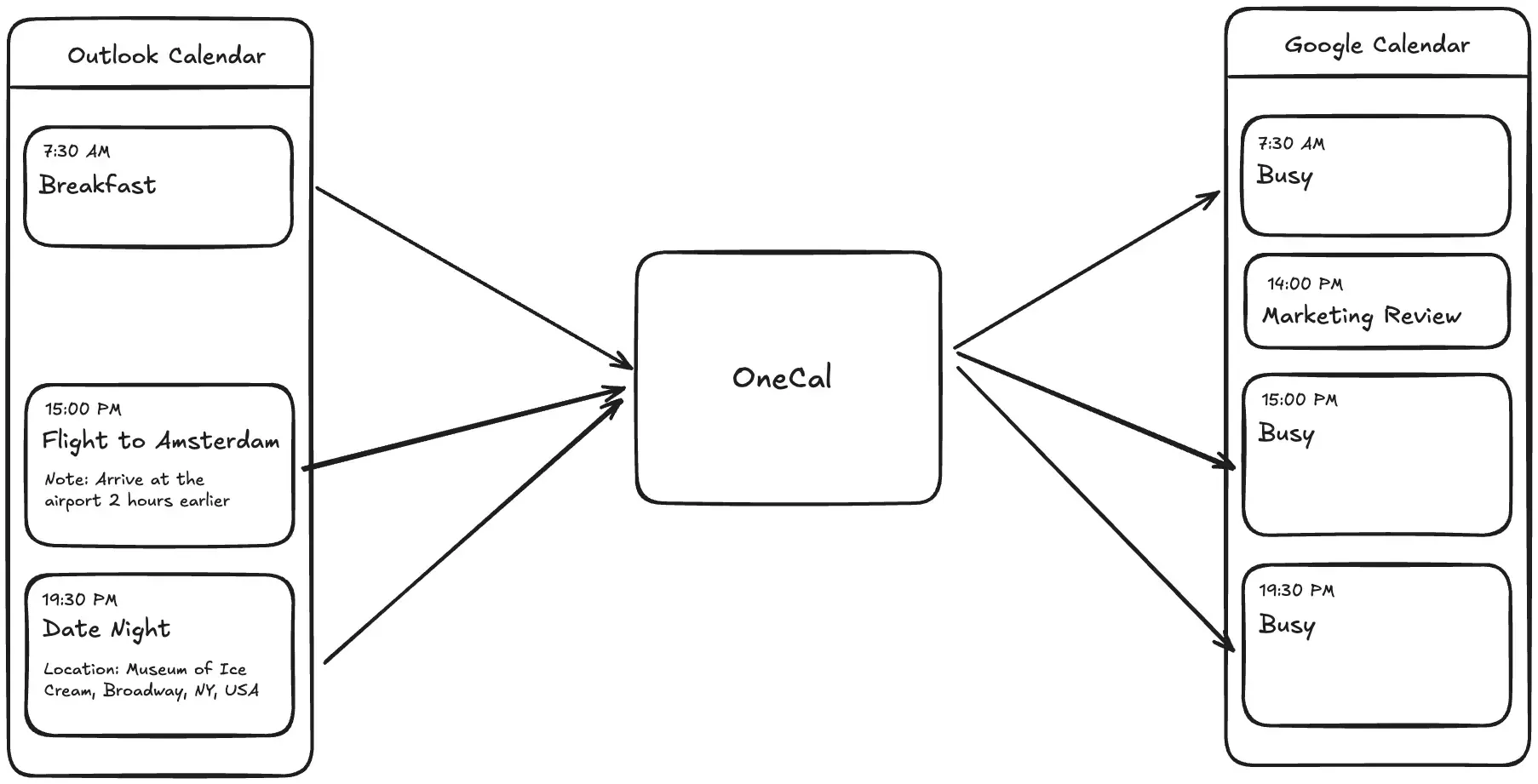
OneCal syncs Outlook with Google Calendar, blocking time in Google Calendar for Outlook events in real-time.
To automatically sync Outlook and Google Calendar, please follow these steps:
- Sign Up for OneCal (Free, No Credit Card Required)
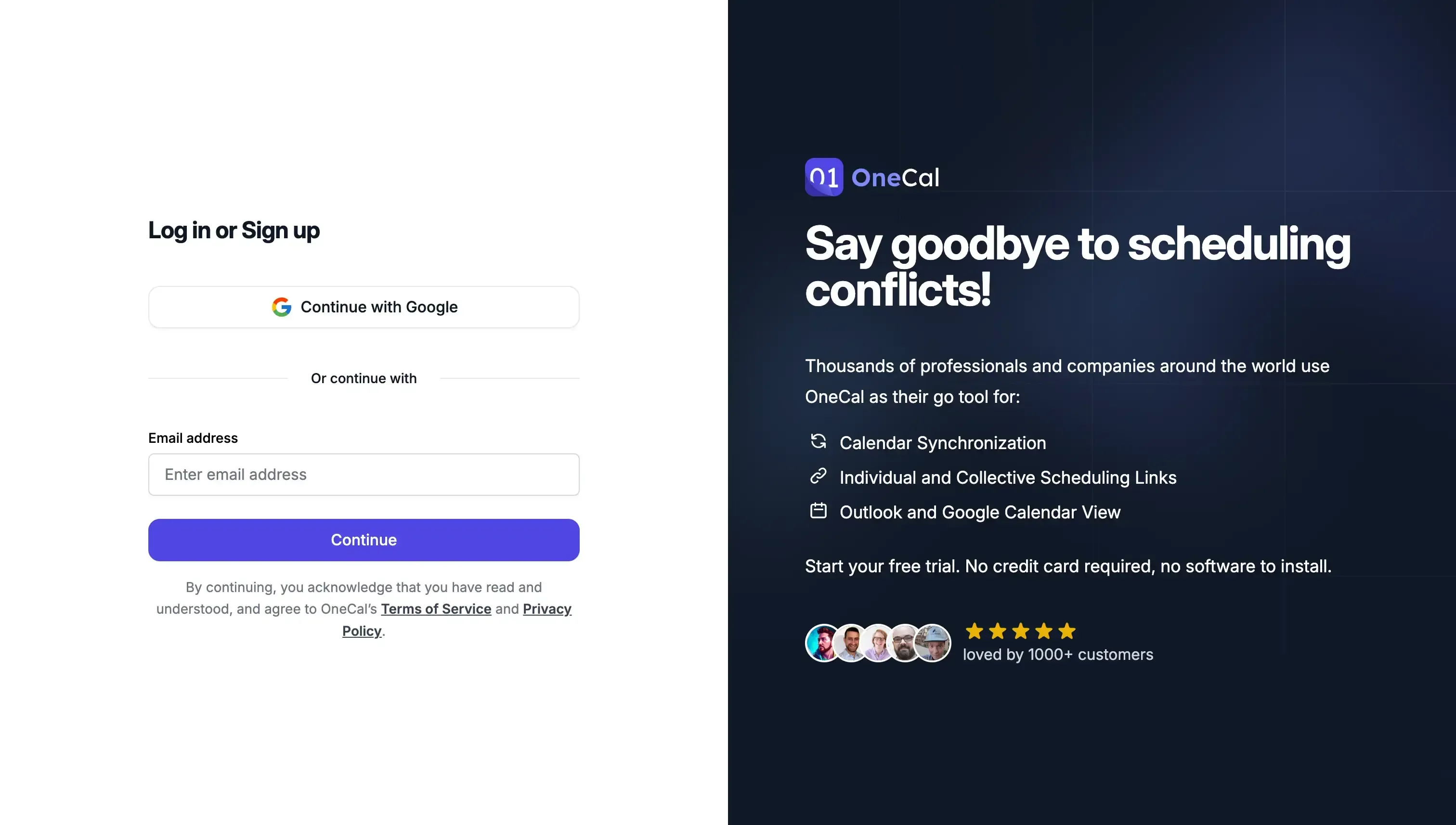
OneCal supports Outlook and Google Calendars, and you can start for free to test the app out and see if the calendar synchronization works as you’d expect. - Add Your Outlook and Google Calendars
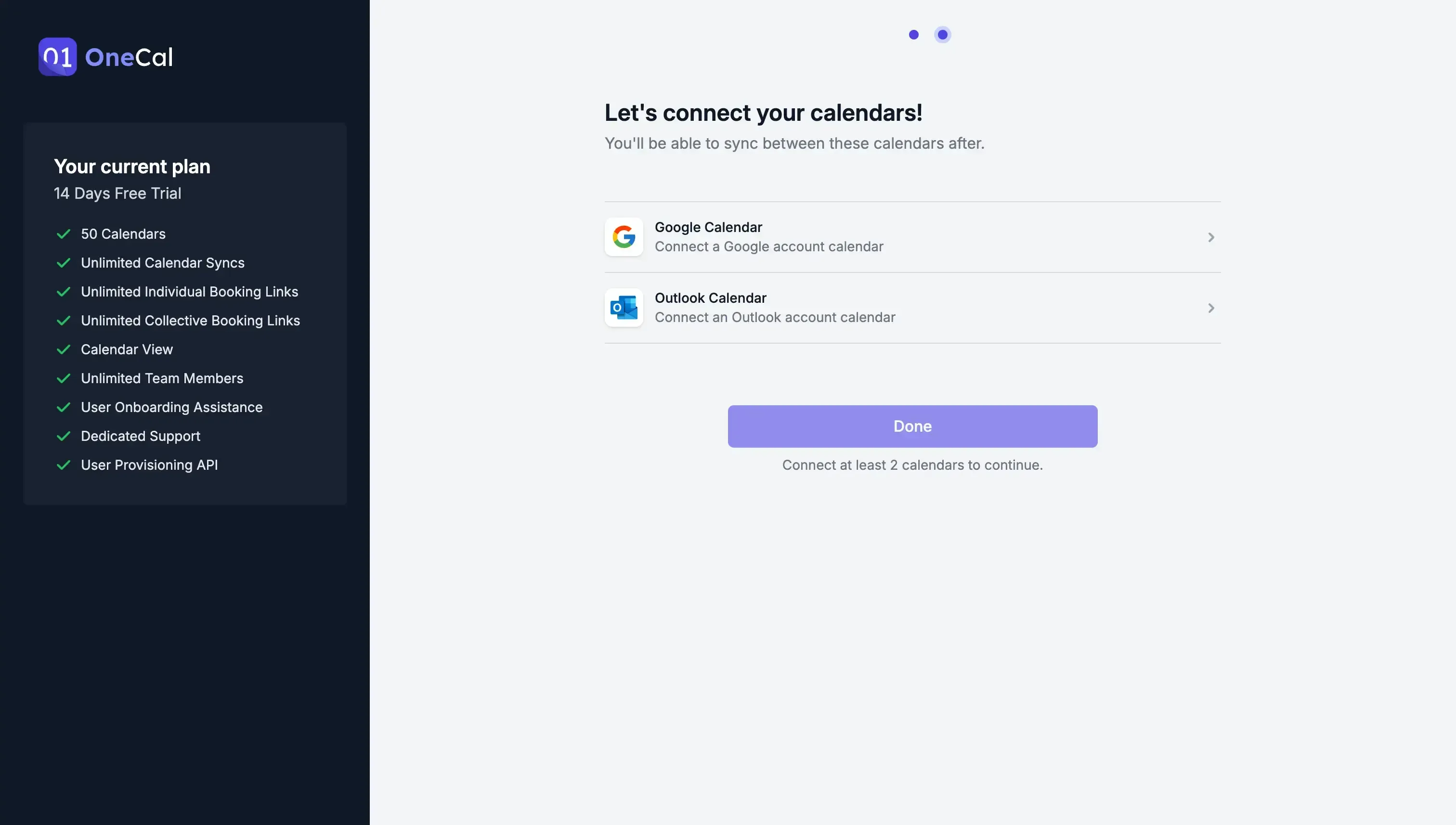 OneCal uses official Google Calendar and Outlook authentication to connect with your Calendars. We don’t store any information regarding your calendars; you can revoke access anytime.
OneCal uses official Google Calendar and Outlook authentication to connect with your Calendars. We don’t store any information regarding your calendars; you can revoke access anytime. - Start the Synchronization
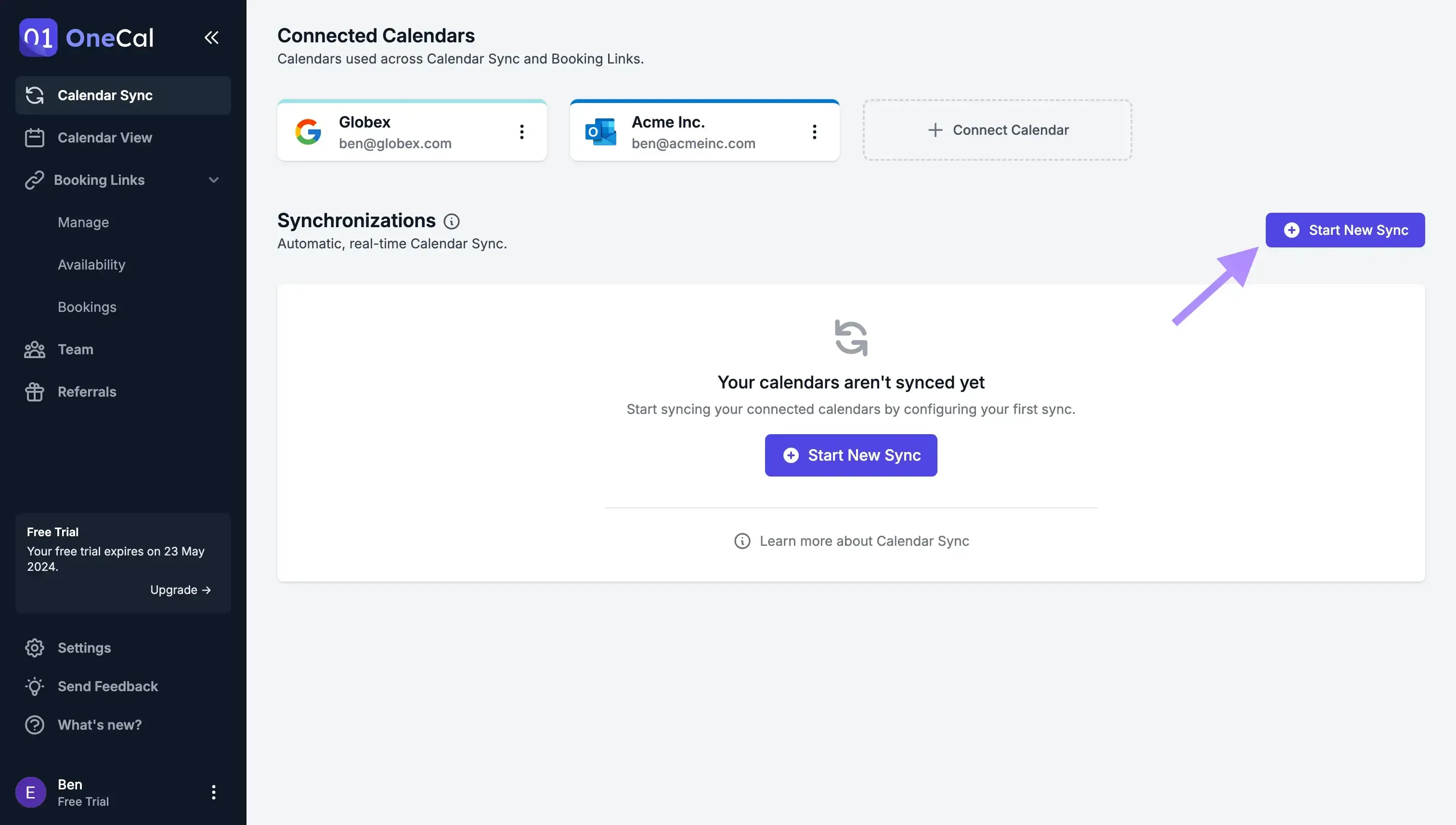
OneCal has a very simple onboarding process, where you only have to connect your calendars to get started. After connecting your calendars, the app takes you to the dashboard, where you can start syncing your Outlook with Google by clicking the “Start New Sync” button. - Choose the Calendar Sync Direction
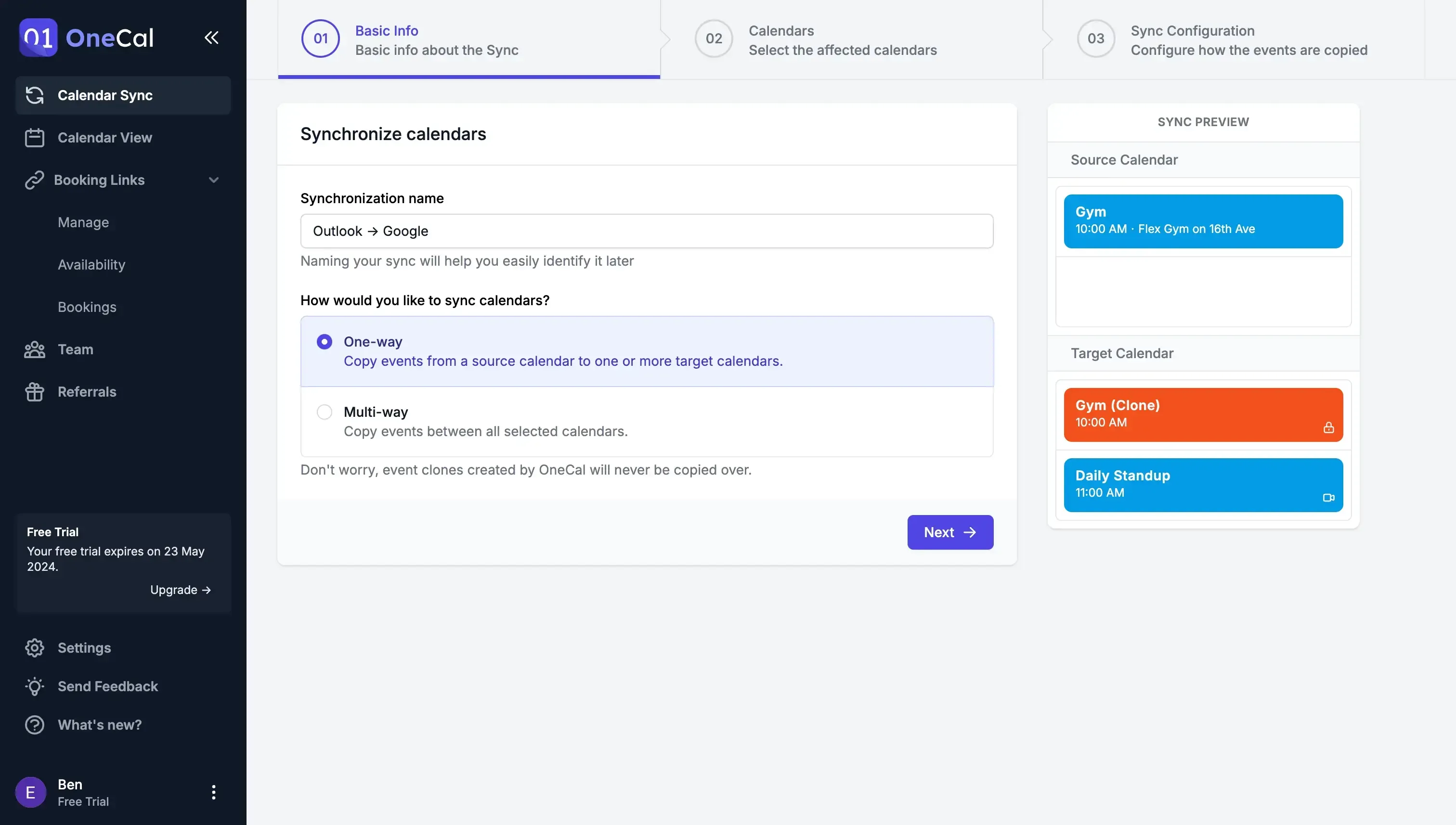 OneCal is configurable, allowing you to sync a calendar to another or multiple calendars at the same time. This is why we offer one-way or multi-way syncs, so you can choose depending on your use case. For this example, we’ll sync Outlook with Google Calendar; thus, we’ll select the one-way sync, allowing us to sync one calendar to another.
OneCal is configurable, allowing you to sync a calendar to another or multiple calendars at the same time. This is why we offer one-way or multi-way syncs, so you can choose depending on your use case. For this example, we’ll sync Outlook with Google Calendar; thus, we’ll select the one-way sync, allowing us to sync one calendar to another. - Choose the Source and Target Calendar
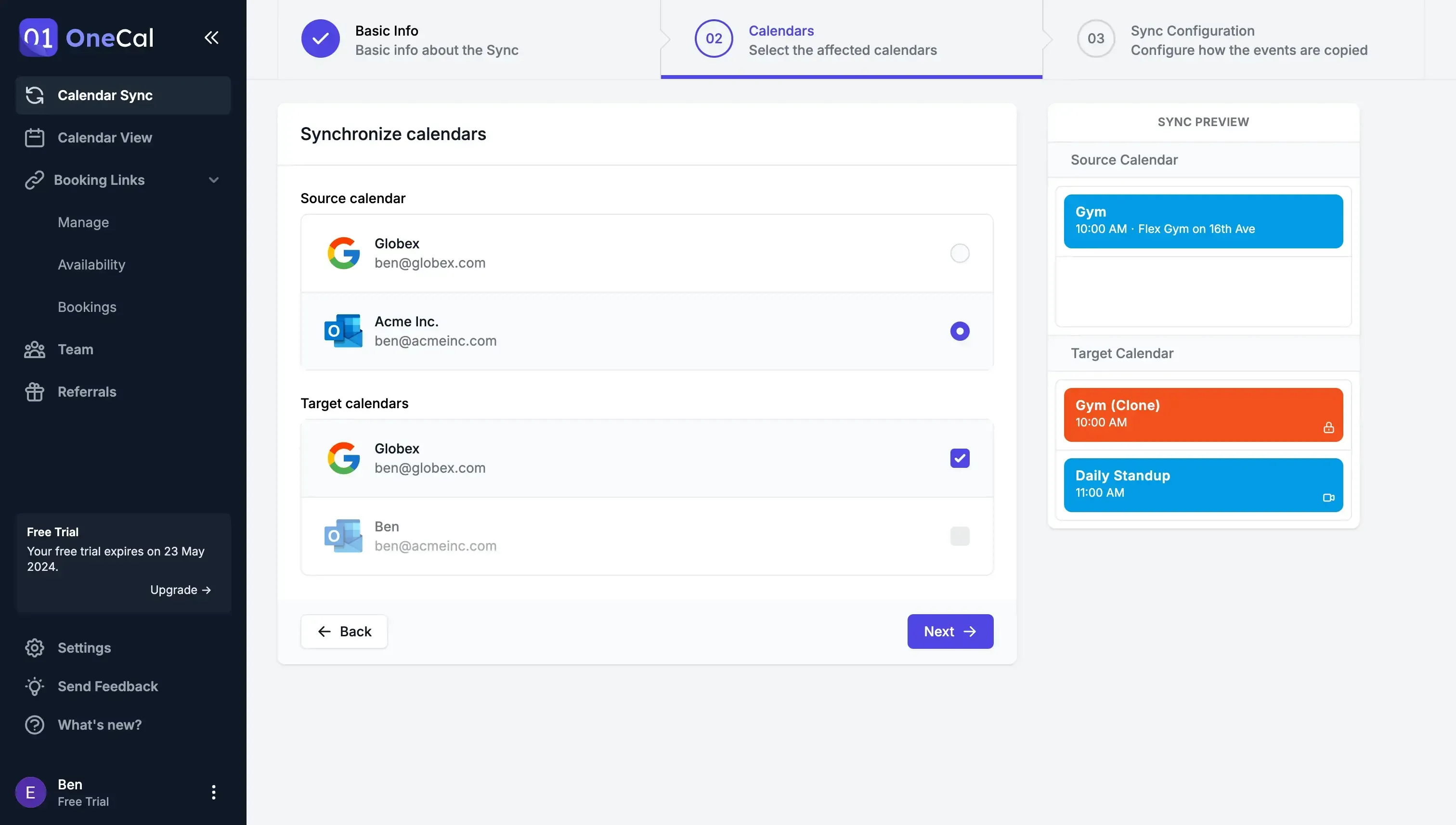 We’ll choose the Outlook Calendar as a source calendar and the target Google Calendar. Source indicates the calendar the events are cloned from, and target indicates the calendar the events are cloned to.This setup will allow us to sync Outlook with Google Calendar.
We’ll choose the Outlook Calendar as a source calendar and the target Google Calendar. Source indicates the calendar the events are cloned from, and target indicates the calendar the events are cloned to.This setup will allow us to sync Outlook with Google Calendar. - Select How Calendar Events are Synced
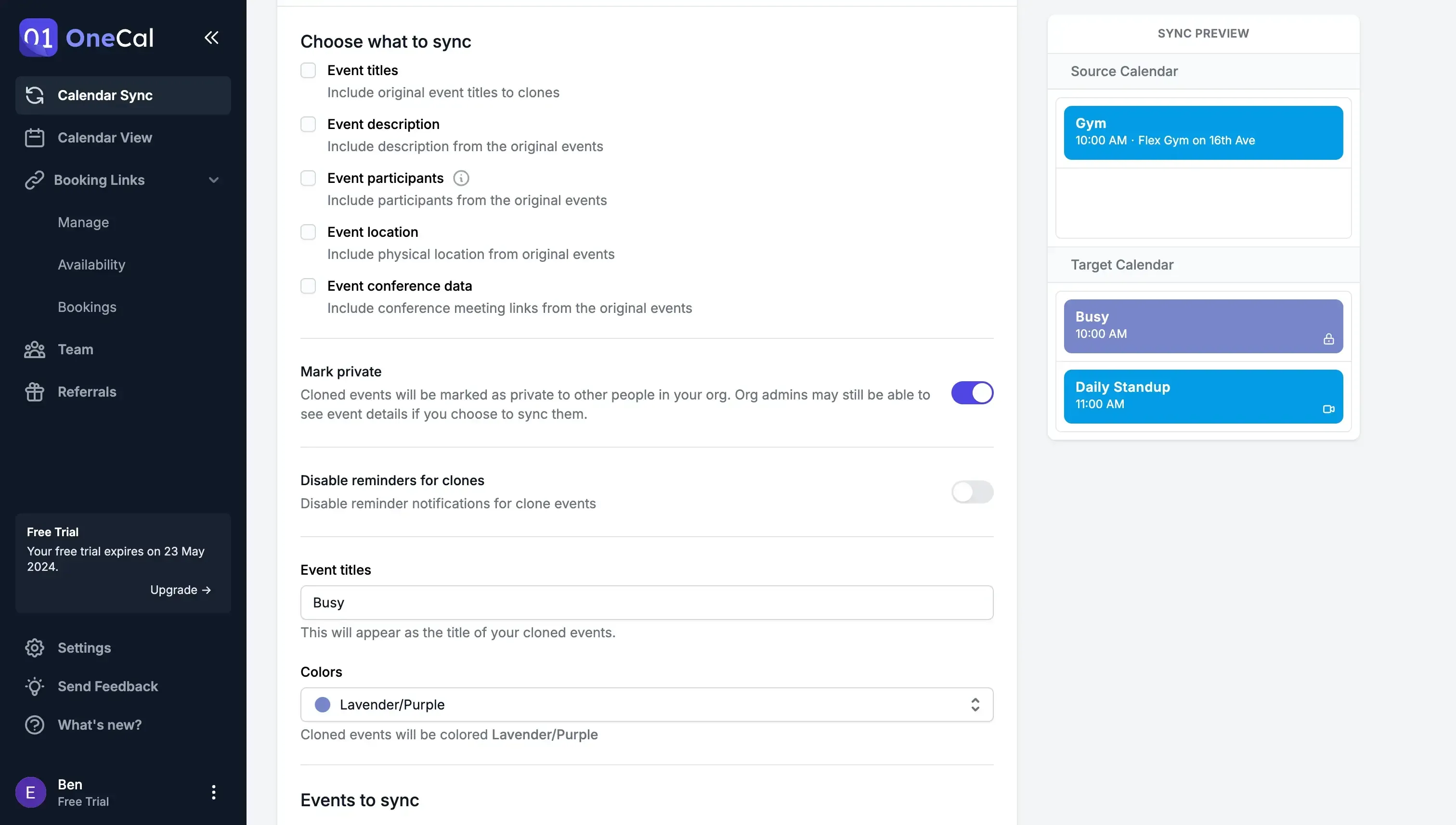 When it comes to syncing calendars, it is very important to have control over how events are cloned, as they might contain sensitive information. OneCal allows you to select what’s synced from Outlook to Google Calendar without the need to make the calendar public.You can hide event titles and descriptions, color code synced events, and more.
When it comes to syncing calendars, it is very important to have control over how events are cloned, as they might contain sensitive information. OneCal allows you to select what’s synced from Outlook to Google Calendar without the need to make the calendar public.You can hide event titles and descriptions, color code synced events, and more.
Your Outlook Calendar is Synced with Google Calendar 🥳
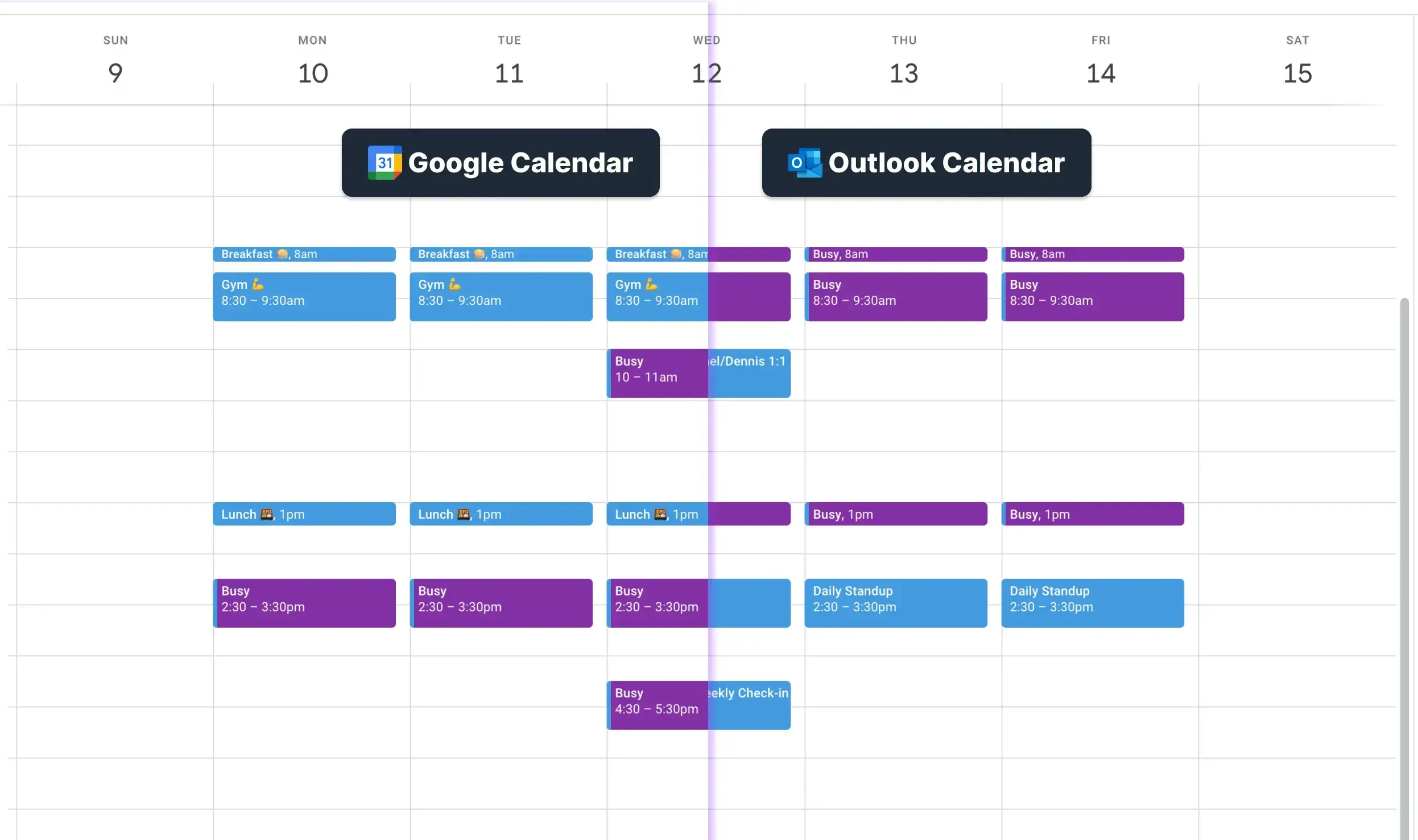
OneCal synced your Outlook with Google Calendar. If you compare both calendars, you’ll see that the Outlook events are reflected in your Google Calendar directly.
Now, if someone from Google Calendar tries to book a meeting with you, they’ll be able to see the busy time in Outlook (without seeing the event details).
Furthermore, if you create an event in Outlook, it’s automatically reflected in your Google Calendar.
OneCal also has a Calendar View feature, allowing you to view Outlook and Google Calendar in real-time.
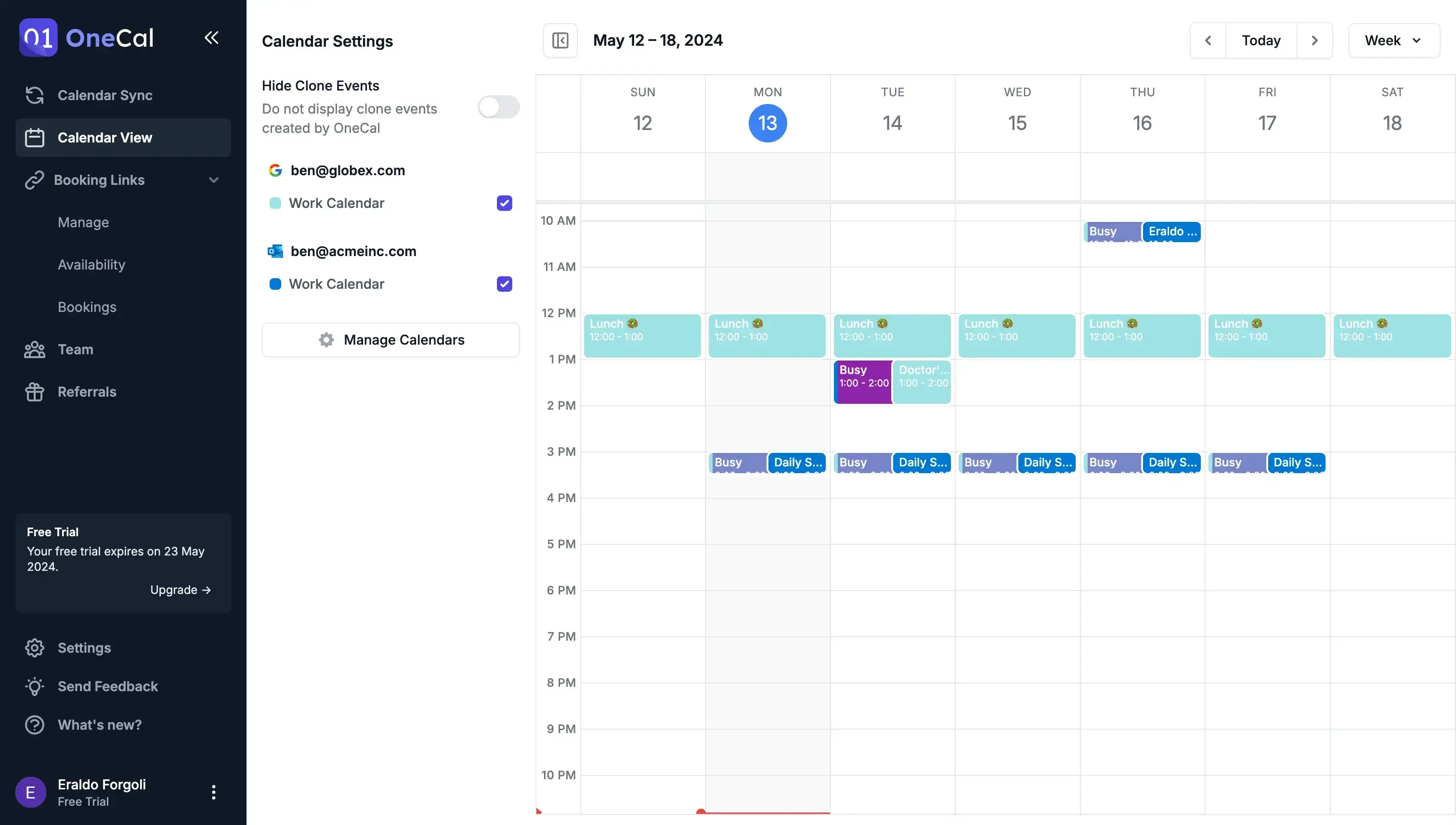
Benefits of using OneCal to sync Outlook and Google Calendars
- Real-time Outlook and Google Calendar Sync: OneCal automatically syncs Outlook with Google Calendar without the need to share private details or publish your calendar. Furthermore, events are directly synced from Outlook to Google Calendar.
- You have full control over your privacy: You will have full control over the privacy of the synced calendars. Workspace administrators won't be able to see events and details for those cloned by OneCal.
Automatically Sync Outlook and Google Calendar Using OneCal
OneCal is the best calendar sync software in the market, offering real-time calendar sync with the ability to configure the sync direction and the privacy of the synced events.
You can Sign Up for OneCal for free to automatically sync Outlook with Google Calendar, leverage the Calendar View feature, share scheduling links, and much more.
FAQ
Why isn’t syncing Outlook and Google Calendar straightforward?
Outlook and Google are separate systems, so busy times stay separate unless you use a real-time sync tool. Exporting and importing via calendar sharing only creates a secondary calendar, which is a static snapshot.
Is Calendar Sharing the same as calendar syncing?
No. Sharing a calendar and importing it into Google Calendar or Outlook simply imports a one-off copy of the other calendar in the form of a secondary calendar. Updates can lag for many hours or fail entirely. A calendar sync implies that events are kept in sync between calendars directly, not by creating separate calendars.
How long can imported calendar updates take to appear?
Google and Outlook both warn that updates may take 24 hours or more, and users often report even longer delays.
If I import Outlook into Google Calendar, can coworkers see my true availability?
No. The imported calendar is secondary, so features like “Find a time” ignore it, and coworkers still risk double-booking you.
How can I sync Outlook and Google Calendars automatically and in real time?
Use a dedicated calendar sync service such as OneCal, which clones events automatically from one calendar to the other.
If I delete an event in Outlook, will it disappear from Google Calendar when using OneCal?
Yes. OneCal mirrors deletes as well as new events and updates, keeping both calendars consistent.
Do I need my computer running for OneCal to keep syncing?
No. Sync runs in the cloud; once calendars are connected, updates happen even when your devices are offline.
Is giving OneCal access to my calendars secure?
OneCal is approved by Google and Microsoft, connects via the official Microsoft and Google OAuth flows, and stores no event information, and you can revoke access at any time. Please visit the OneCal Data Security page to learn more about the data security practices.