calendar availability, simplified
Block your time
across all calendars
Rejecting meetings because you are booked in another calendar sucks. Merging your time across multiple calendars should be easy.
OneCal helps you avoid meeting conflicts by automatically blocking time in your calendar for meetings in other calendars.
How does OneCal work?
After you connect your Google, iCloud or Outlook calendars and set up the sync configuration, OneCal will keep your events up to date in real time on all configured calendars.
Connect your calendars
Connect your calendars from the different supported providers. We support Google Calendar and Microsoft Outlook.
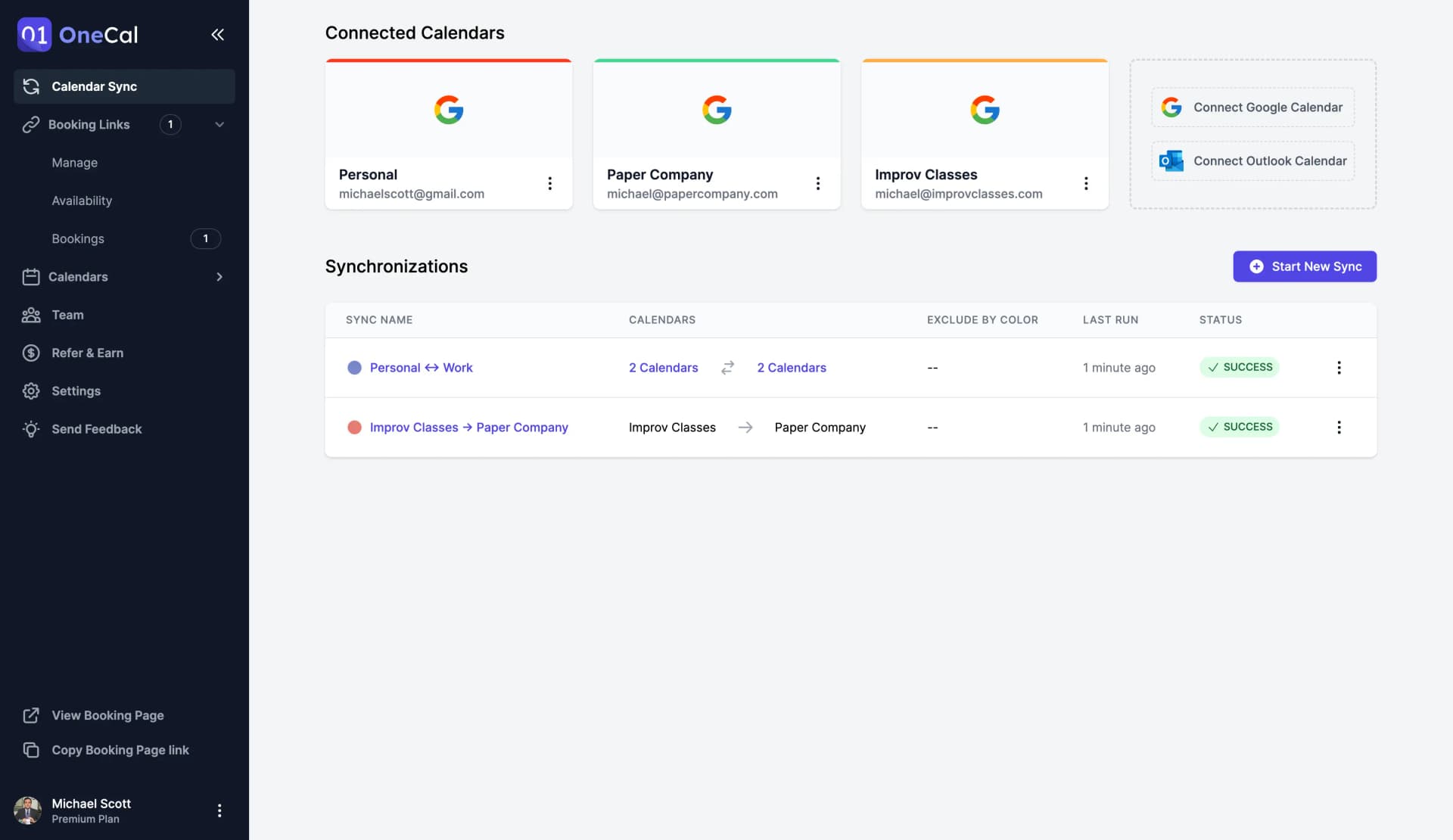
Choose which calendars to sync
Select which calendars you want to keep in sync. We support one-way and two-way syncs between multiple calendars.
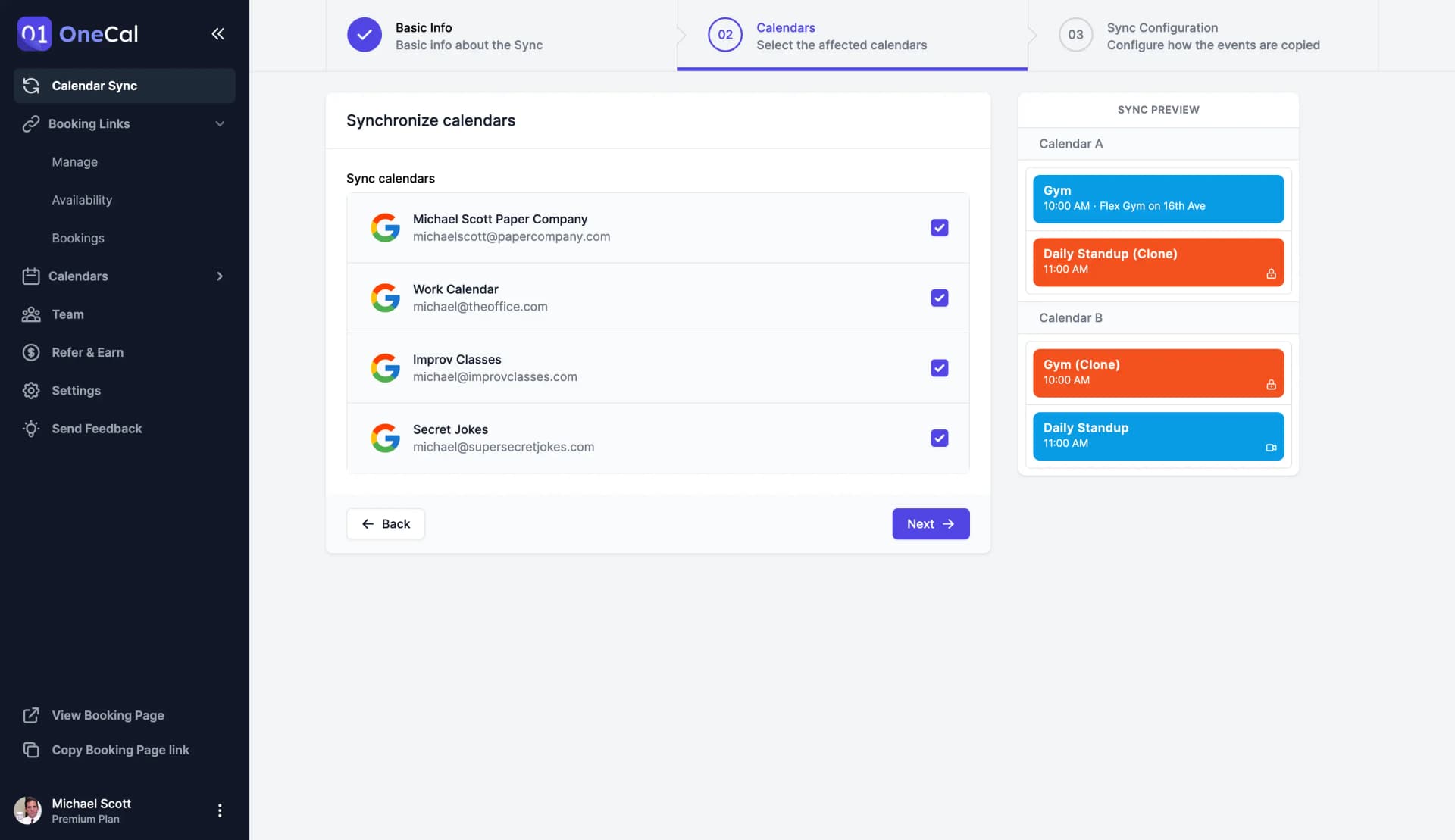
Configure how events are copied
We want you to have control over which events and information we sync over, so we offer a wide variety of settings for you to configure.
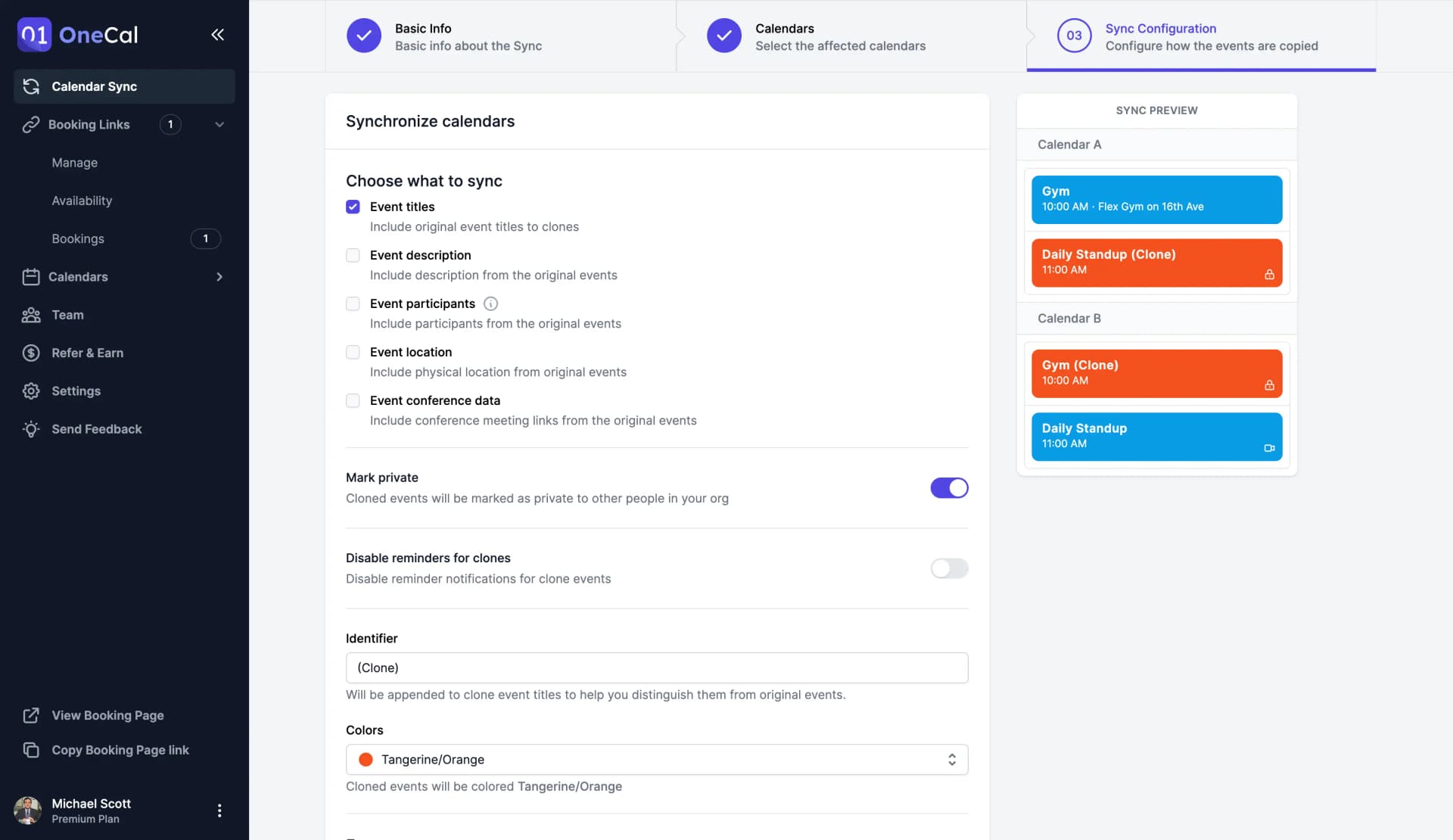
You are done!
Events from your source calendar will appear in your selected target calendar(s), and OneCal will automatically keep them up to date.
Frequently Asked Questions
Ready to sync your Calendars?
Reflecting your availability across multiple calendars is tedious and time-consuming. OneCal was created with a mission to give peace of mind to calendar users.