The Best Calendar Apps For Personal Assistants
Table of Contents
Calendar App That Helps Personal Assitants
Sign Up for OneCal for free to sync all your employer calendars, share their availability via booking links, and more
You’d think that the rise of AI usage would make personal assistants less in demand (that’s what I thought as well), but you’d be surprised to know that over the last year, Personal Assistant roles have seen a 12% increase in job listings, especially in sectors like tech and finance.
In this article, we’ll dive deep into the best calendar apps that help assistants in their day-to-day jobs, list the main features of each app along with pricing.
What are the best calendar apps for personal assistants?
1. OneCal
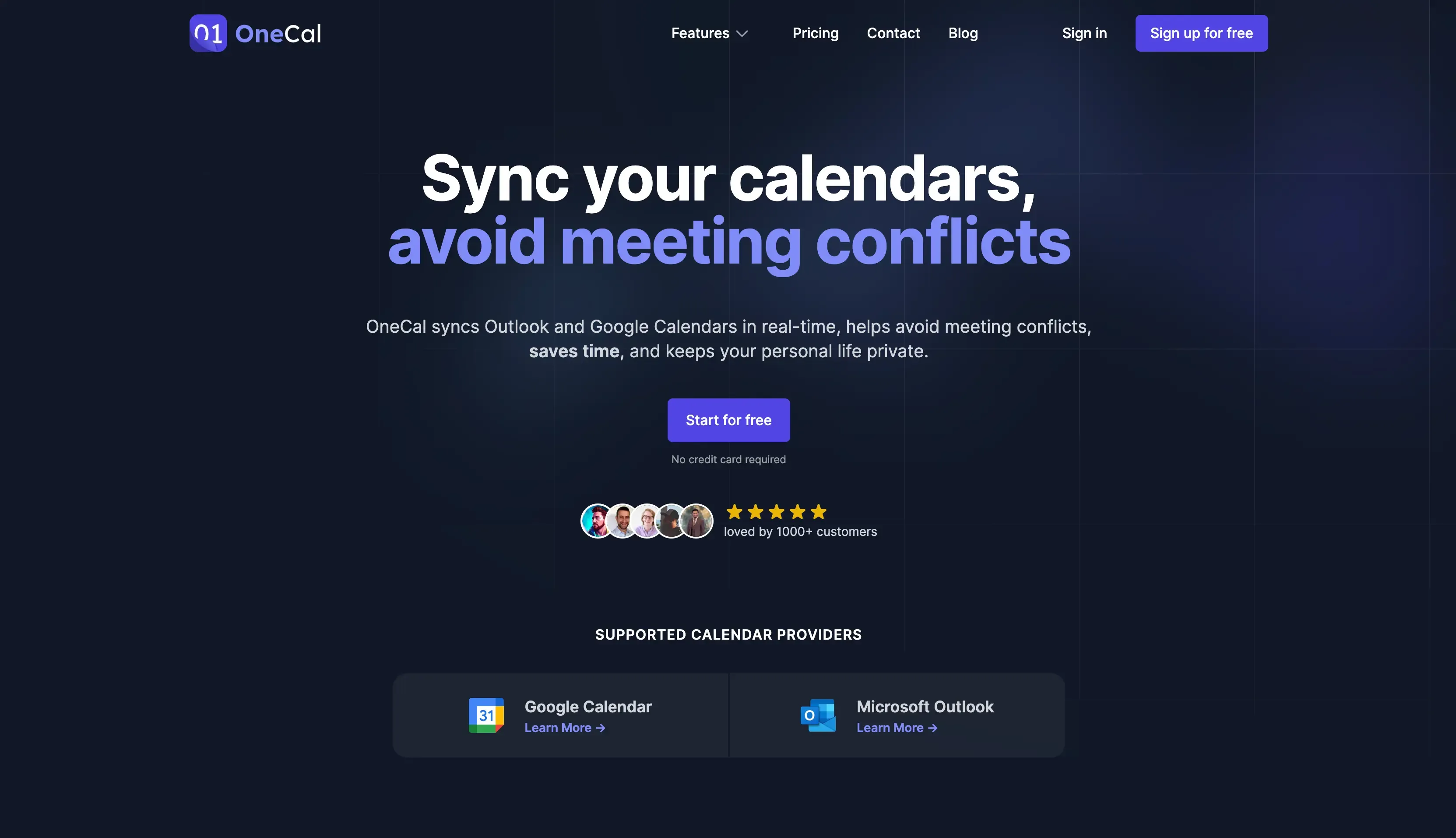
OneCal is a calendar automation tool that offers seamless calendar synchronization and scheduling links. OneCal integrates with Outlook, Google Calendar, and Apple iCloud Calendar.
How does OneCal help Personal Assistants?
Calendar Synchronization: Assume you’re a Personal Assistant helping an executive who manages multiple calendars. One of your main roles is ensuring events are reflected in all calendars to avoid double bookings. This can be done manually by copying events from one calendar to another. Naturally, this is not efficient and takes a lot of time, and oftentimes, you won’t be able to copy new meetings in time. By using OneCal, you can automatically copy events between calendars. OneCal will make sure all calendars stay in sync in real-time, and there is no need for any manual intervention. Furthermore, OneCal automatically picks up new events or event updates and reflects them on all calendars accordingly. By using OneCal, the availability is in sync between all calendars.
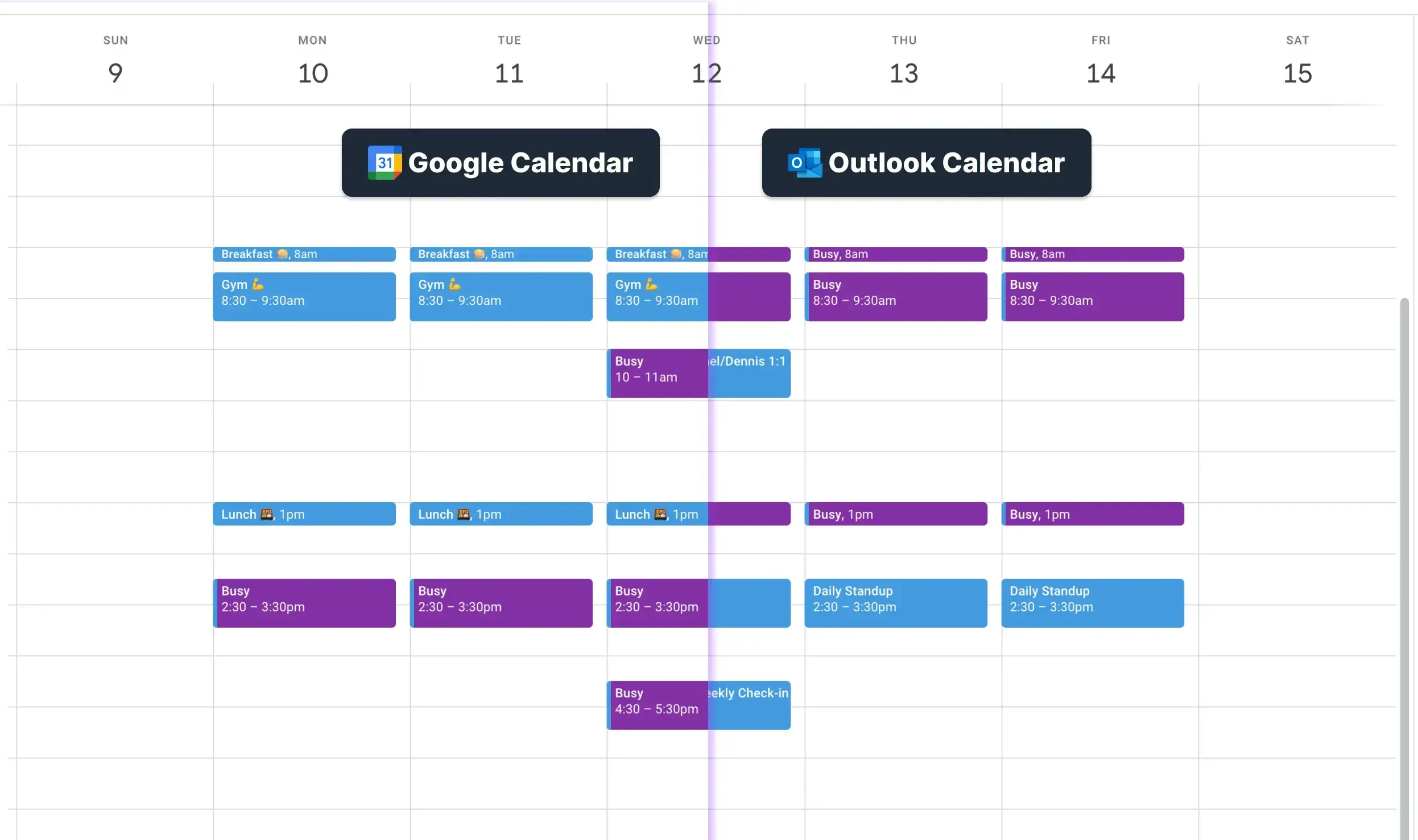
Scheduling links: One of the main responsibilities as a personal assistant is to coordinate meetings and make sure the calendar is empty, and there are no other meetings at the time you’re planning the meetings. After confirming the time for the meeting, you also have to go back and forth with the scheduler to confirm whether the meeting time works for them. By using OneCal, you can create individual or collective scheduling links that take into account the availability of multiple calendars. After creating the booking link, you can then share it with the person who’s trying to meet. They can then choose a time to meet, and OneCal will automatically create the meeting for you, along with the meeting details.
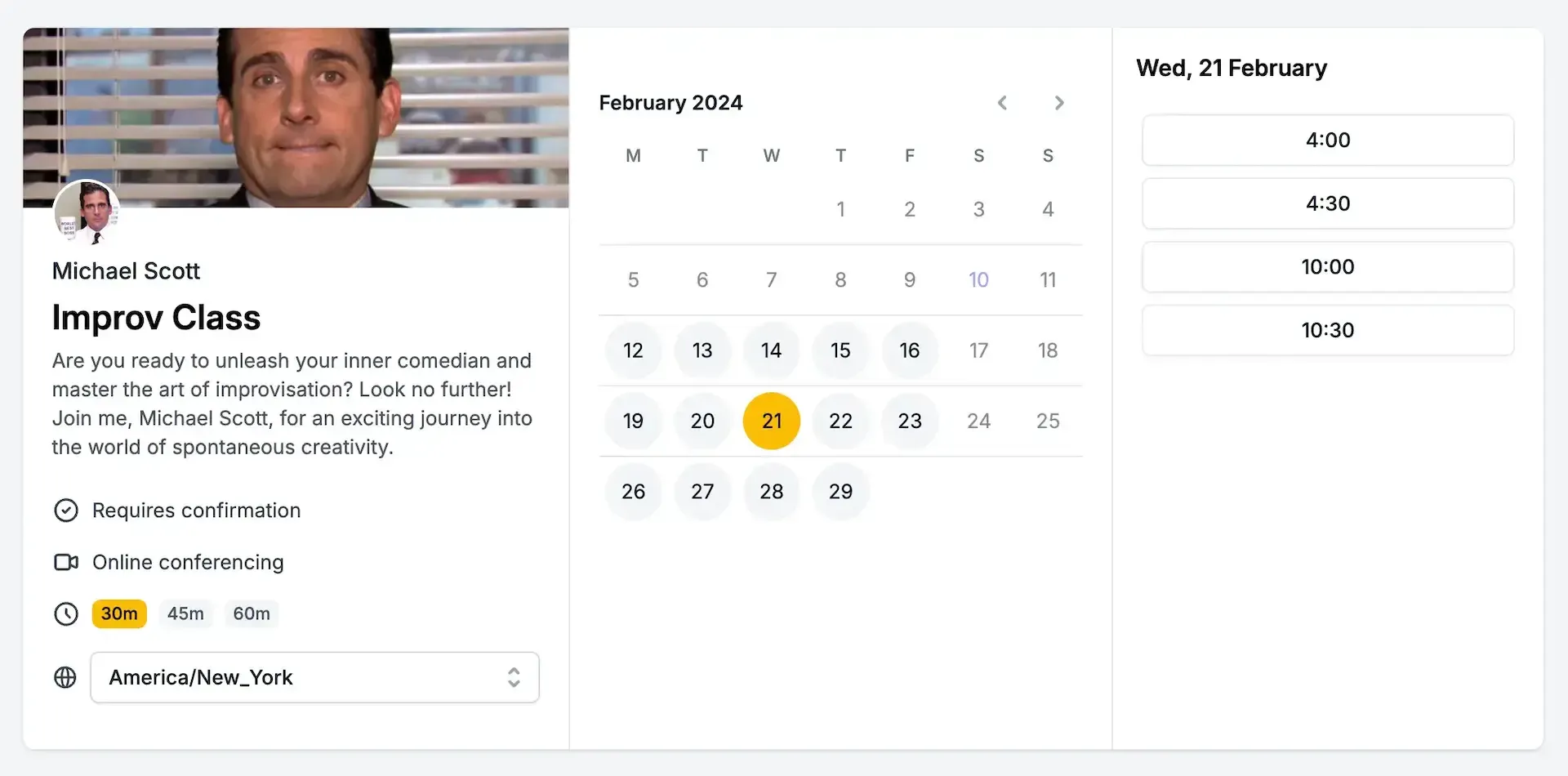
Integration with Zoom, Google Meet, Teams, and more: Aside from manually having to choose the free slots to hold a meeting, you also have to create the meeting, as well as the conferencing details. OneCal takes care of that by integrating with all major conferencing providers, automatically creating the conferencing location, and attaching it to the calendar event.
Integration with Outlook, Google Calendar, and iCloud: OneCal integrates with all major calendar providers, helping you automatically sync all the calendars, regardless of the platform. This way, you only need to use one calendar app to see all meetings, no need to juggle between Outlook, Google Calendar, or other providers.
Team Capabilities: If you’re a Personal Assistant for more than one individual in the company and you often have to create meetings where both individuals have to be present in the meeting, you can invite the other person to the OneCal team, and create collective scheduling links that take into account the availability of multiple people. When the scheduler books a meeting through a collective scheduling link, OneCal creates the meeting in all affected calendars, along with the conferencing details.
Pricing
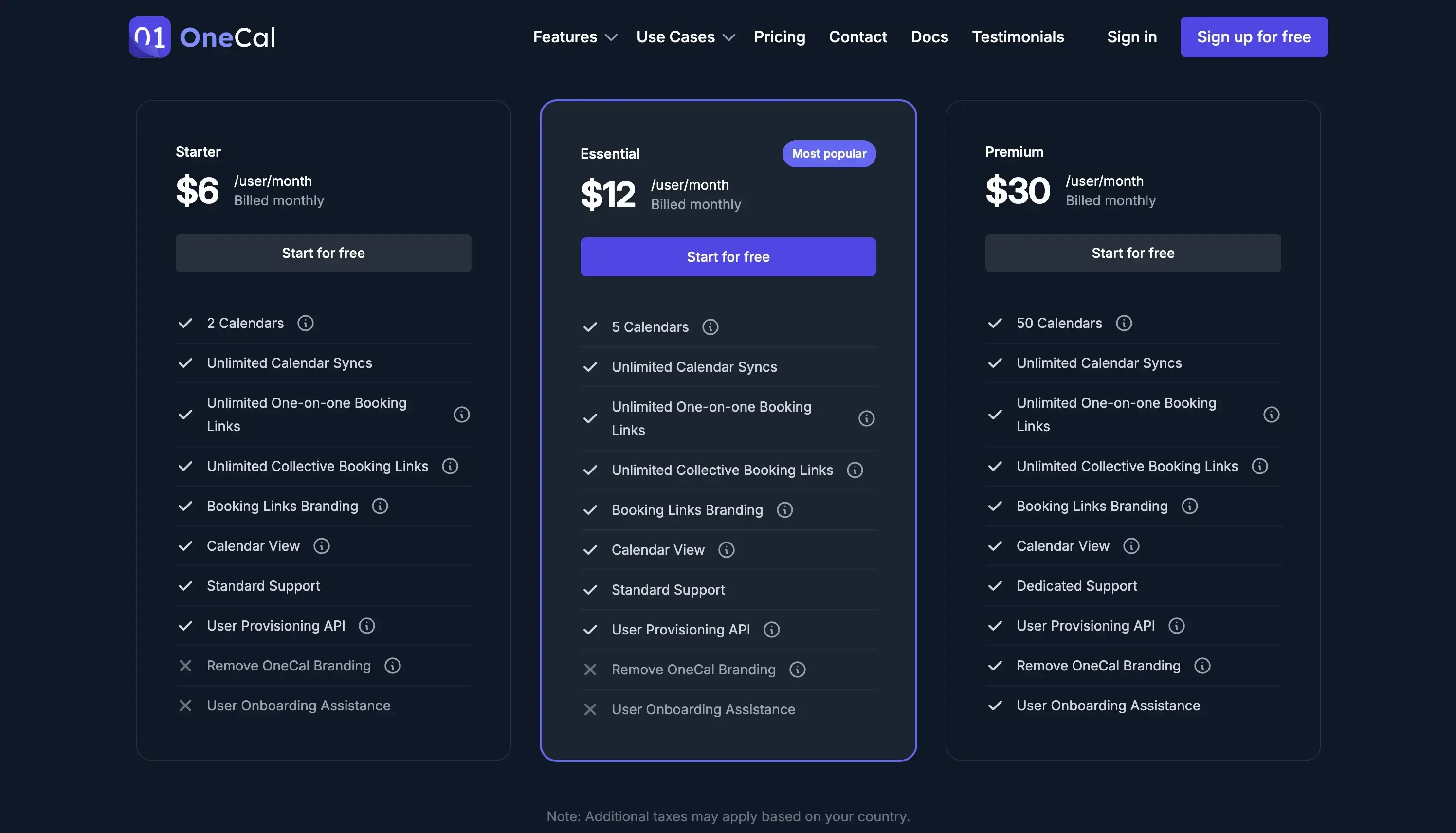
OneCal has a two-week free trial, no credit card is needed to sign up and try it out. After the free trial, you need to upgrade to one of the paid plans to keep using it:
Starter: $6 per user per month
Essential: $12 per user per month
Premium: $30 per user per month
You get ~20% off if you purchase an annual plan.
2. Fantastical
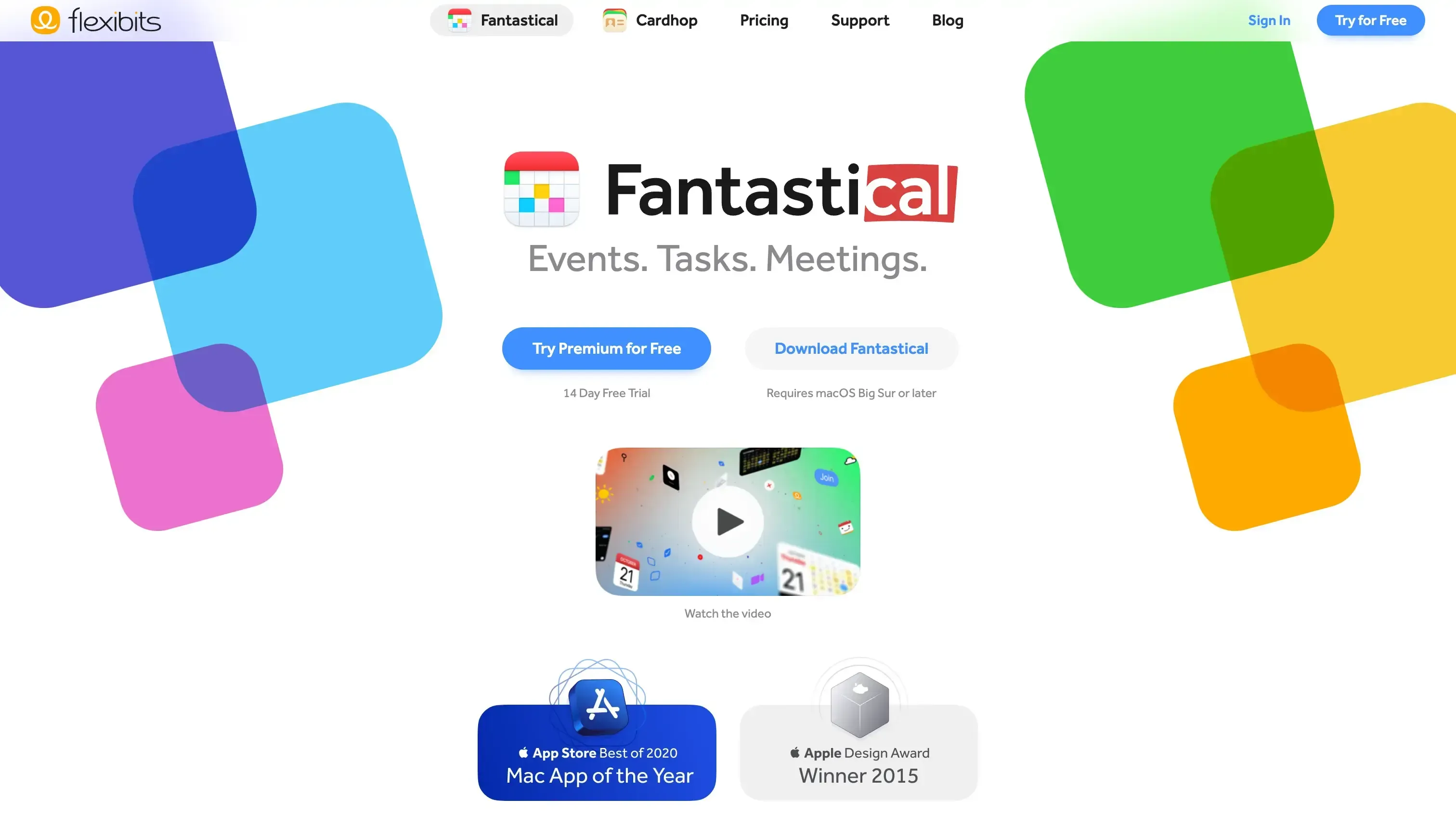
Fantastical is a calendar app available on Mac, Windows, iPhone, and iPad that allows you to manage your calendars seamlessly.
How does Fantastical help Personal Assistants?
The main Fantastical feature is the ability to manage your calendars. This mainly involves the ability to create, edit, or update events. The great thing about it is that you get to connect multiple calendars from different hosts like Outlook, Google Calendar, Outlook, iCloud Calendar, and more. This way, you don’t need to juggle multiple calendar apps, all events are in one place.
As a Personal Assistant, you can use Fantastical to manage all of your employer's calendars, including creating events and updating them accordingly.
Other Fantastical helpful to Personal Assistants are:
Openings: Similar to the OneCal Booking Links explained above, you can use Fantastical Openings to choose a couple of slots from your employer’s calendars and share them in the form of a link with others. They can then pick one of the times you selected and book it. Fantastical will then automatically create the calendar event for you, along with conferencing details.
Task management: Aside from calendar events, you can use Fantastical to manage tasks as well. Fantastical also has built-in reminders and notifications, so you don’t miss a deadline.
Pricing
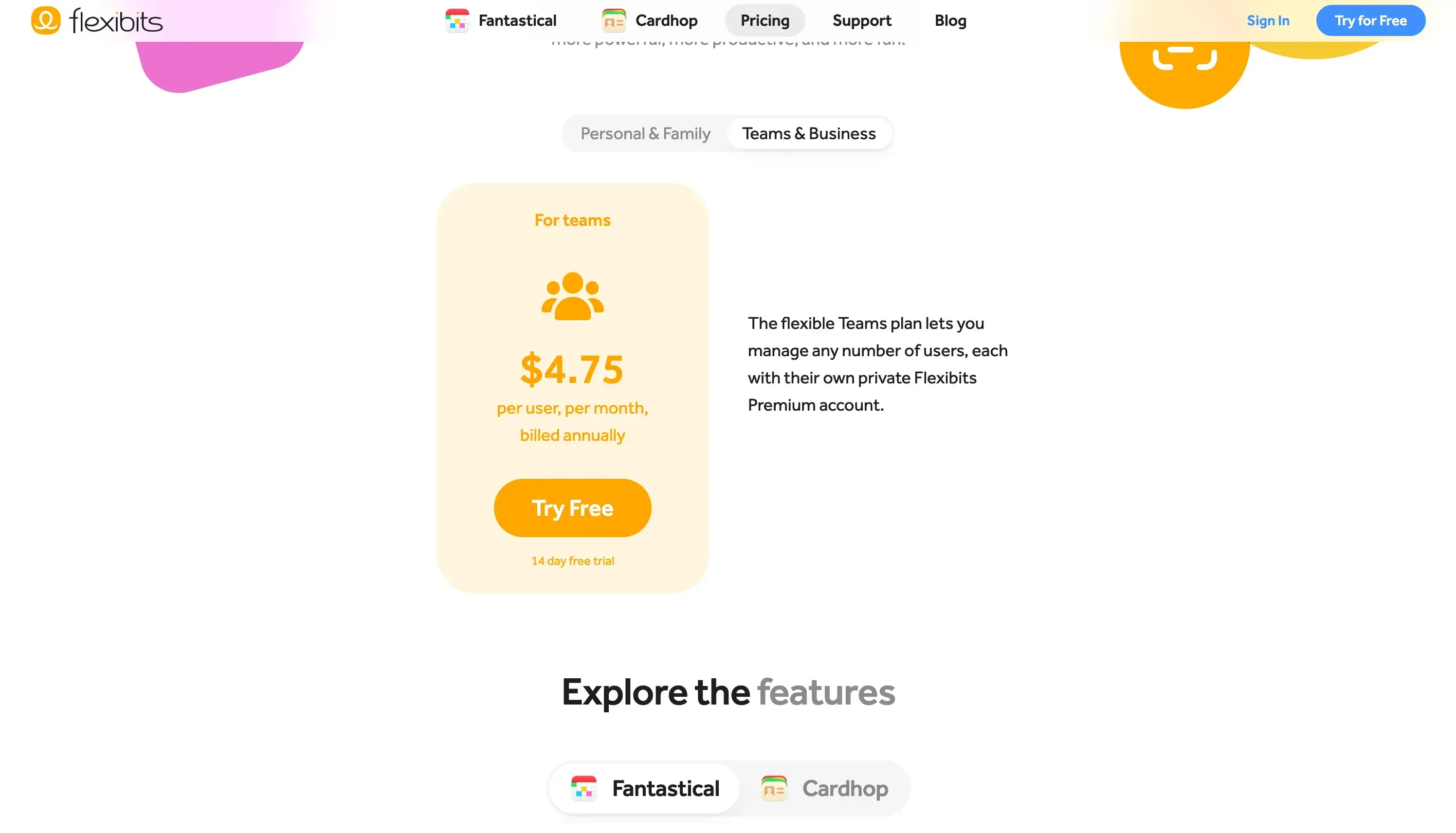
Fantastical has a free plan, but it comes with the limitation of only allowing you to connect one calendar set. To unlock the full capabilities, you have to upgrade to one of the paid plans:
Free
For Individuals: $4.75 per month, billed annually
For Families: $7.50 per month, billed annually
For Business: $4.75 per user, per month, billed annually
All plans offer a 14-day free trial.
💡 Good to know: You can use Fantastical alongside OneCal, as Fantastical recognizes events cloned by Onecal. You can use OneCal to sync your employer's calendars, then use Fantastical to view all your employer’s calendars and only see original events, not clones or duplicates.
3. Reclaim AI
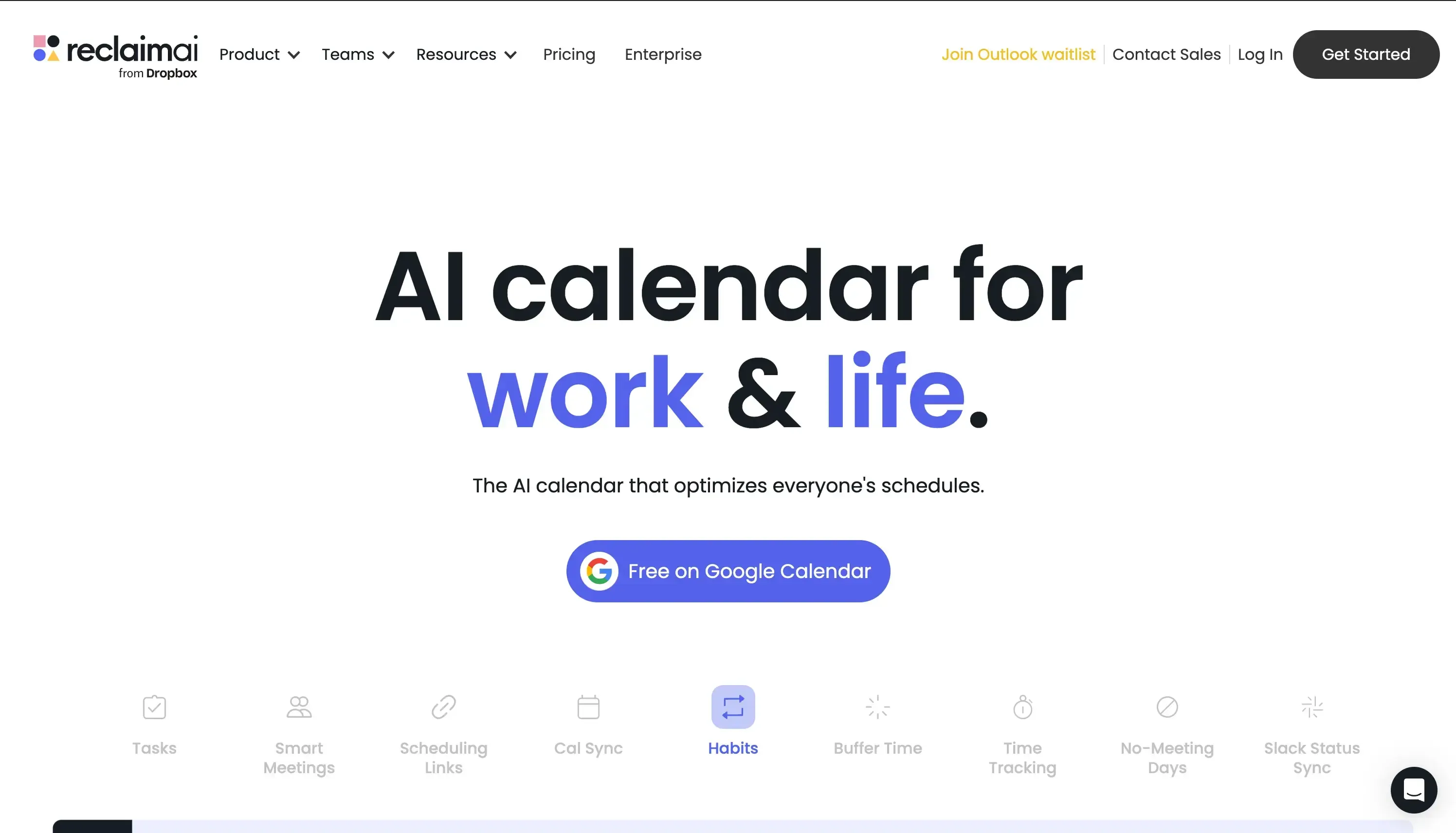
Reclaim AI is an AI Calendar and smart assistant that helps you better manage meetings and tasks.
How does Reclaim help Personal Assistants?
Reclaim AI has a different focus compared to other tools, as its main goal is to use AI to better manage and organize meetings and tasks. As a Personal Assistant, you can use Reclaim AI to schedule tasks, meetings, and habits around existing events automatically. Aside from this, you can use Reclaim to oversee all aspects of your employer’s calendars, including creating and updating events.
Other Reclaim AI features you can use as a Personal Assistant are:
Smart Meetings: This feature automatically finds the best times for meetings by analyzing participants’ availability and preferences. It reduces the back-and-forth typically involved in scheduling, allowing you to set up meetings efficiently.
Habit Tracking: Reclaim AI allows you to block time for recurring activities, such as daily briefings or exercise sessions, ensuring these routines are consistently maintained in the executive's schedule.
Buffer Time: Reclaim AI inserts breaks between meetings and tasks, allowing your employer time to prepare or rest. This prevents back-to-back scheduling, helping you manage the employers's time more effectively and reduce burnout.
Pricing
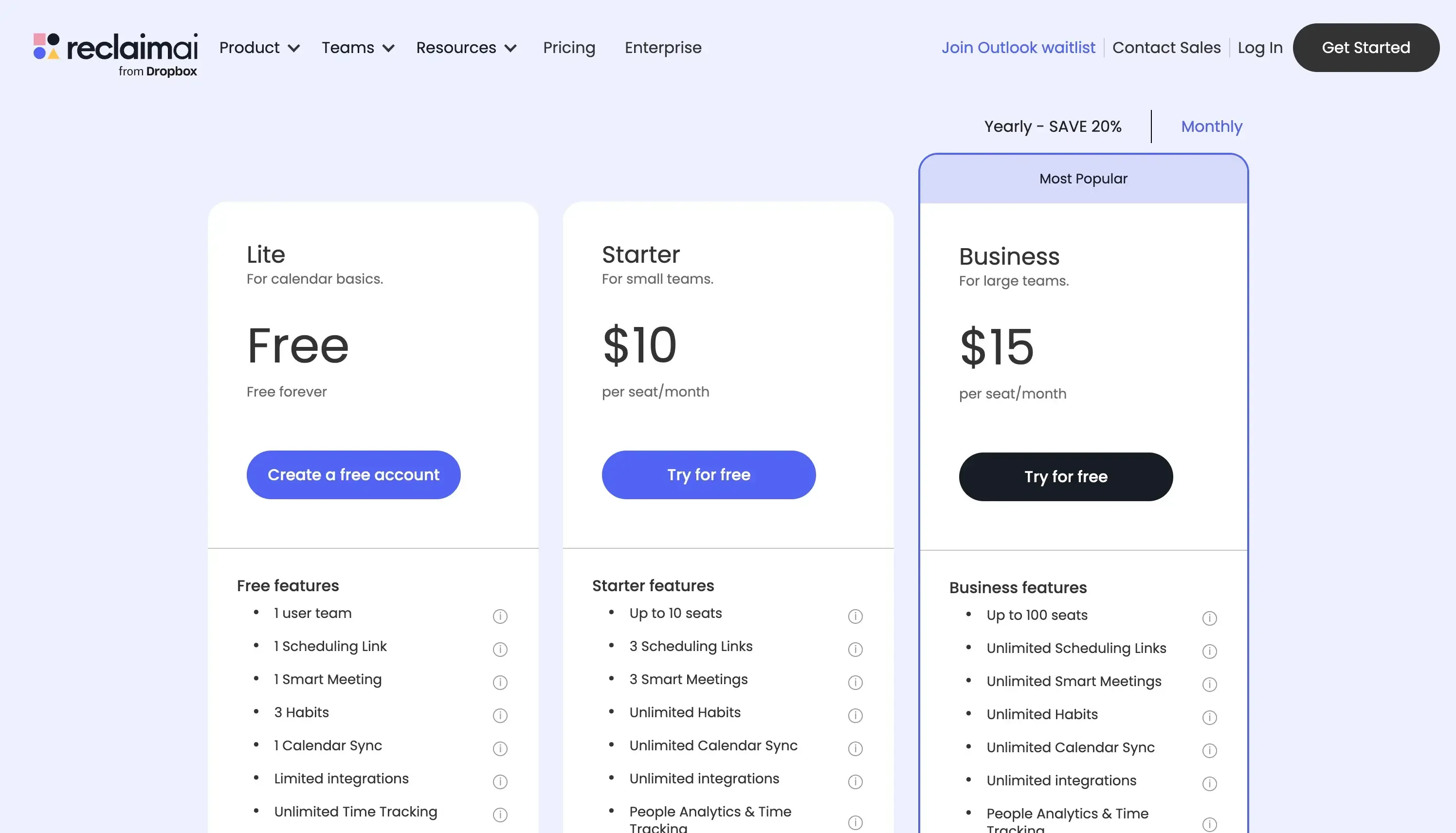
Reclaim has a free plan that limits you to one user in your team, one scheduling link, and one smart meeting. To unlock all features, you have to upgrade to one of the paid plans:
Starter: $10 per seat/month
Business: $15 per seat/month
Enterprise: $18 per seat/month, paid annually
To learn more about Reclaim and the competition, please read our article on The Best Reclaim Alternatives.
4. Google Calendar
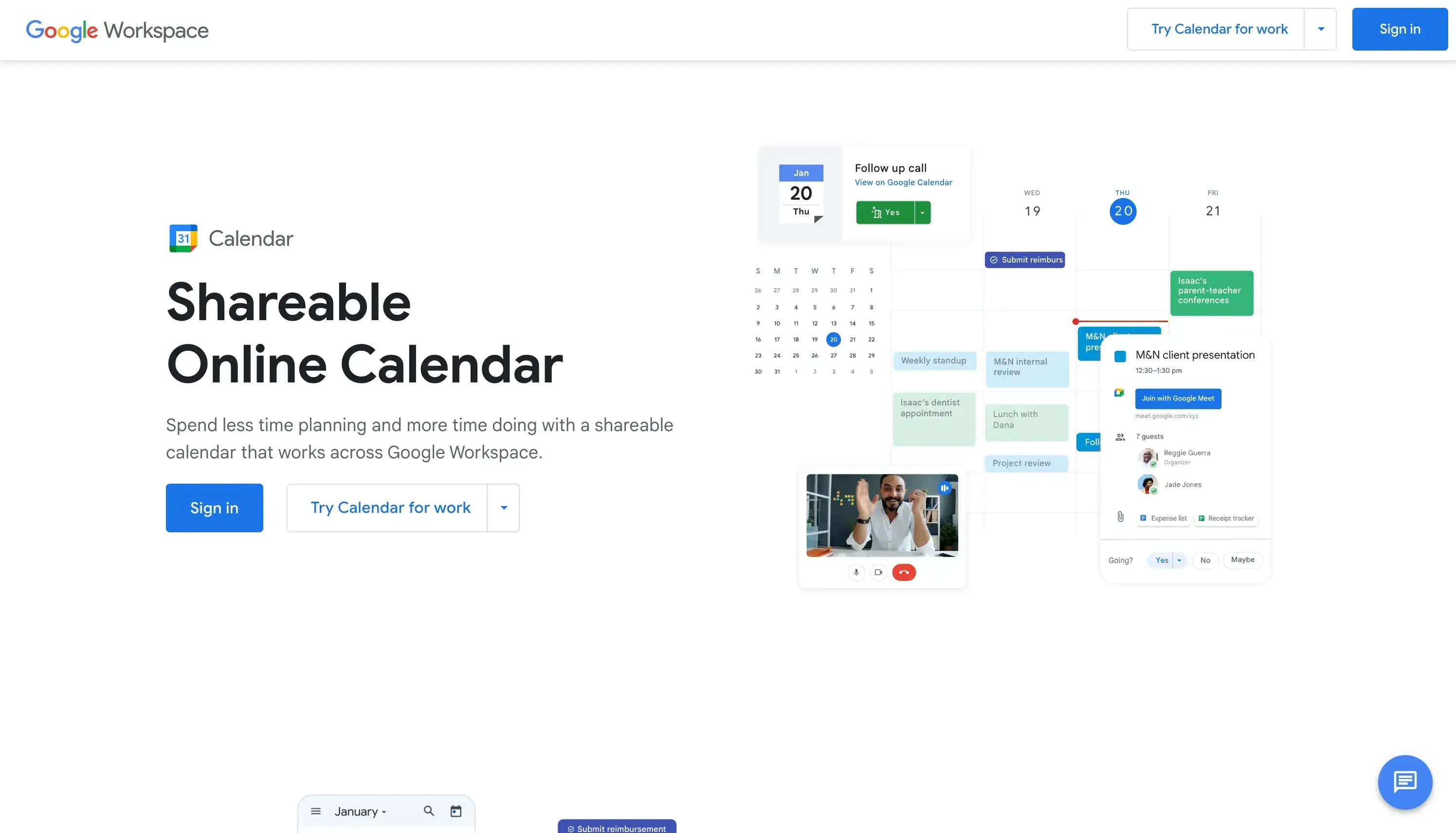
Google Calendar is one of the most used calendars among professionals, developed by Google, and is used to manage time scheduling.
How does Google help Personal Assistants?
Google Calendar can help personal assistants manage the employer’s schedule by allowing them to create, edit, and update events.
As a personal assistant, you can use Google Calendar to oversee all aspects of your employer’s schedule, including event creation and updates. Furthermore, you can integrate other calendar hosts like Outlook and iCloud into Google Calendar, so the scheduling information is centralized.
Note that Google Calendar won’t sync in real-time with the platforms mentioned above, so using a Calendar Sync Tool like OneCal is still beneficial.
Other Google Calendar features that help personal assistants are:
Appointment Slots: This feature allows you to set specific times when your employer is available for meetings. You can share these slots with others, enabling them to book appointments by choosing one of the slots you shared.
Task Management: Google Calendar integrates with Google Tasks, enabling you to create and manage to-do lists alongside calendar events. This integration ensures that tasks and events are coordinated, helping you track deadlines and responsibilities.
Reminders and notifications: You can set reminders for important events or tasks, ensuring that neither you nor your employer miss critical deadlines or appointments. Reminders can be customized to appear at specific times.
Shared Calendars: Google Calendar allows you to create and share calendars with your employer and other team members. This feature facilitates collaboration and ensures that everyone is informed about upcoming events and meetings.
Pricing
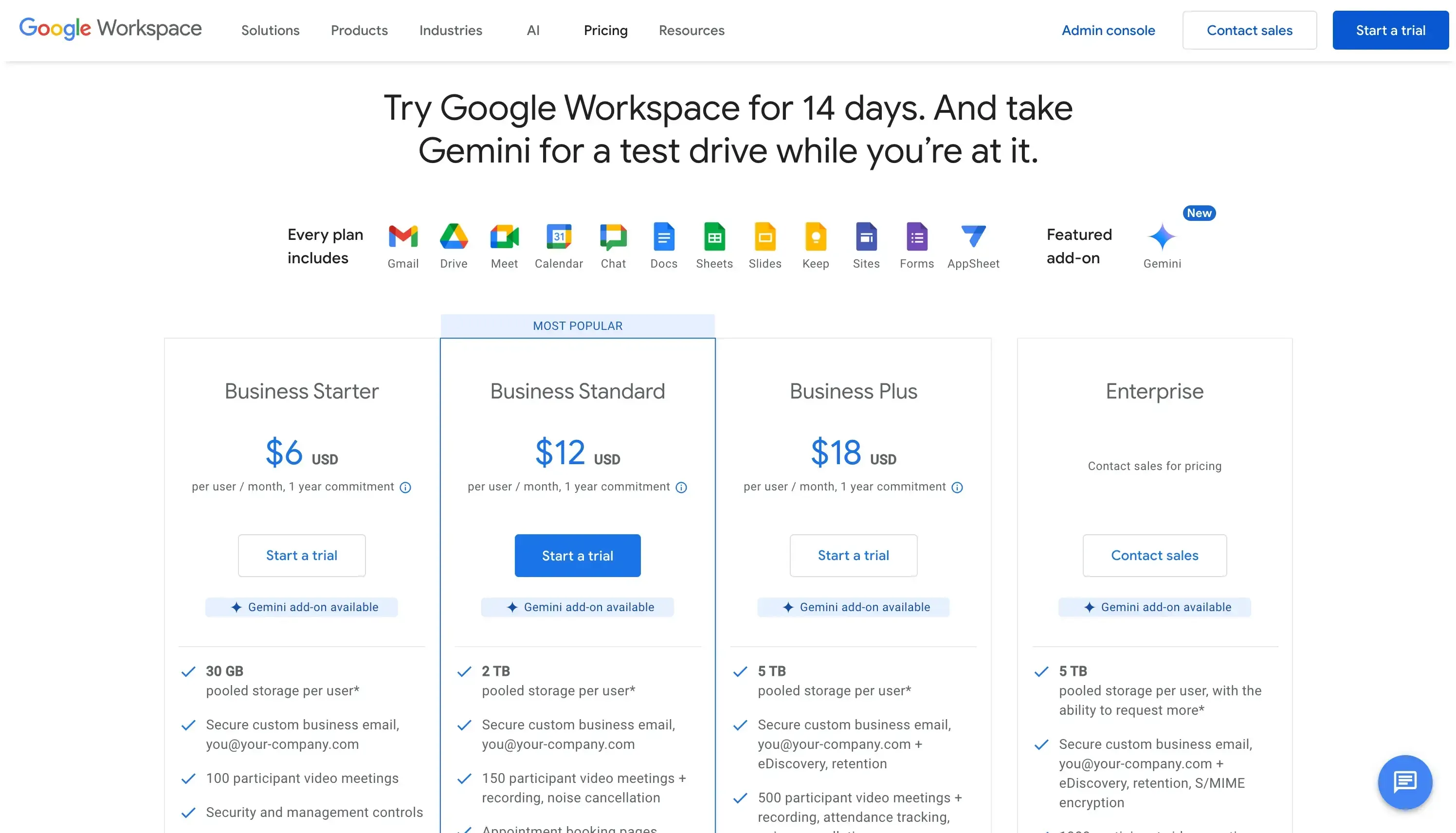
Google Calendar can be used for free if your employer uses a Gmail account (like name@gmail.com). Business plans are as follows:
Starter: $6 user per user per month, 1 year commitment
Standard: $12 per user per month, 1 year commitment
Plus: $18 per user per month, 1 year commitment
Enterprise: Contact for pricing
Interested in learning more about Google Calendar? Read our article on The Best Google Calendar Tools.
5. Outlook
If your employer is in the Microsoft ecosystem, Outlook is an excellent choice for managing calendars, tasks, and schedules.
The functionalities are very similar to Google Calendar, with features allowing the creation, editing, and updating od events, as well as the ability to import other calendar hosts like Google Calendar and iCloud.
How does Outlook help Personal Assistants?
As a personal assistant, you can use Outlook to manage your employer’s schedule, book meetings, adjust deadlines, and more.
Other Outlook features useful to personal assistants are:
Scheduling Assistant: You can add multiple team members to Microsoft 365, which allows you to view their availability and book meetings.
Tasks and Todos: Outlook integrates with Microsoft To Do, enabling you to create and manage to-do lists alongside calendar events.
Reminders: You can set reminders for important events or tasks, ensuring that neither you nor your employer miss critical deadlines or appointments.
Shared Calendars: Similar to Google Calendar, you can create calendars that are shared between multiple people.
Pricing
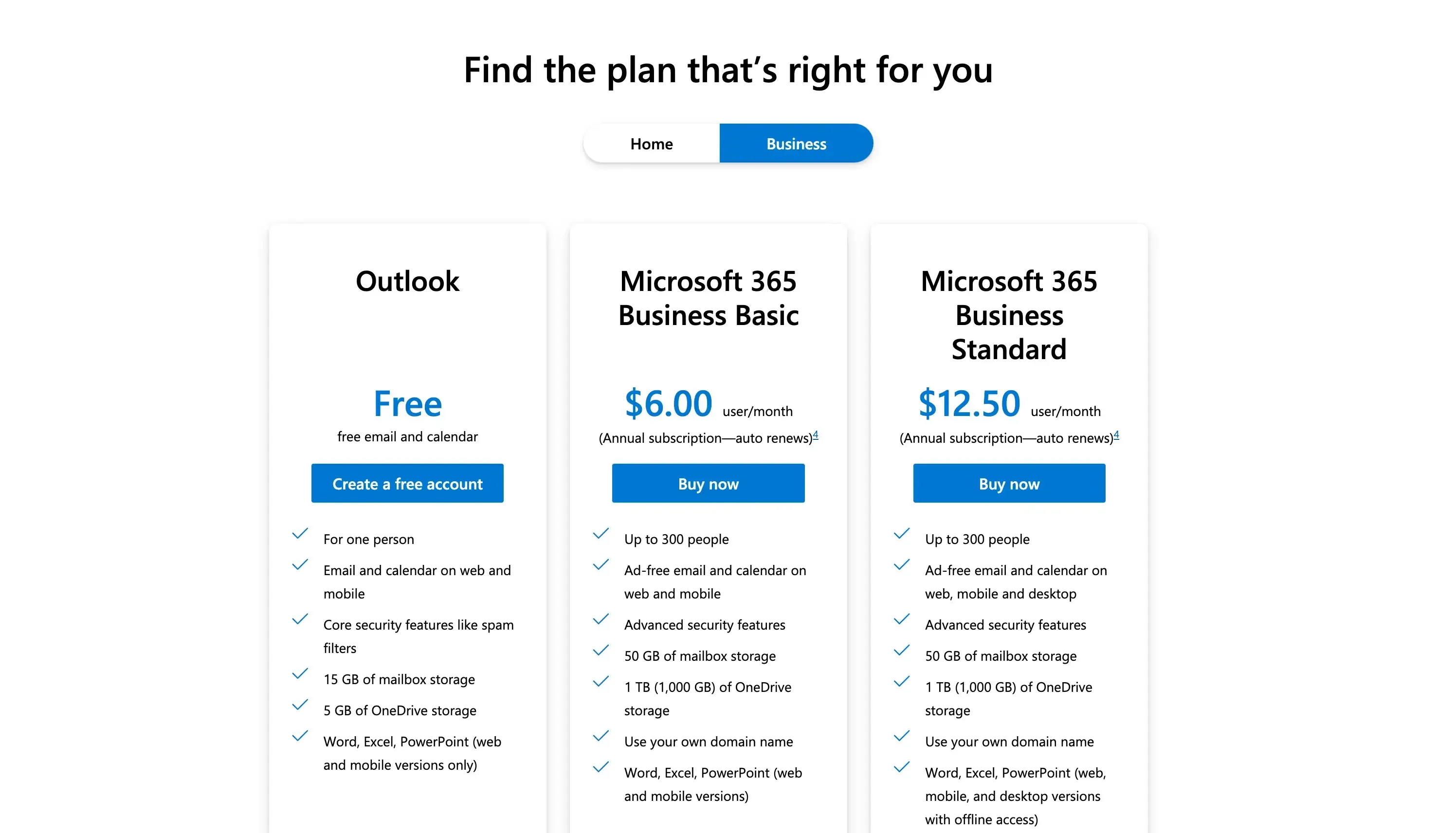
You can use Outlook for free for personal use. The Business plans are as follows:
Free
Microsoft 365 Business Basic: $6 per user per month, paid annually
Microsoft 365 Business Premium: $12.50 per user per month, paid annually
6. Any.do
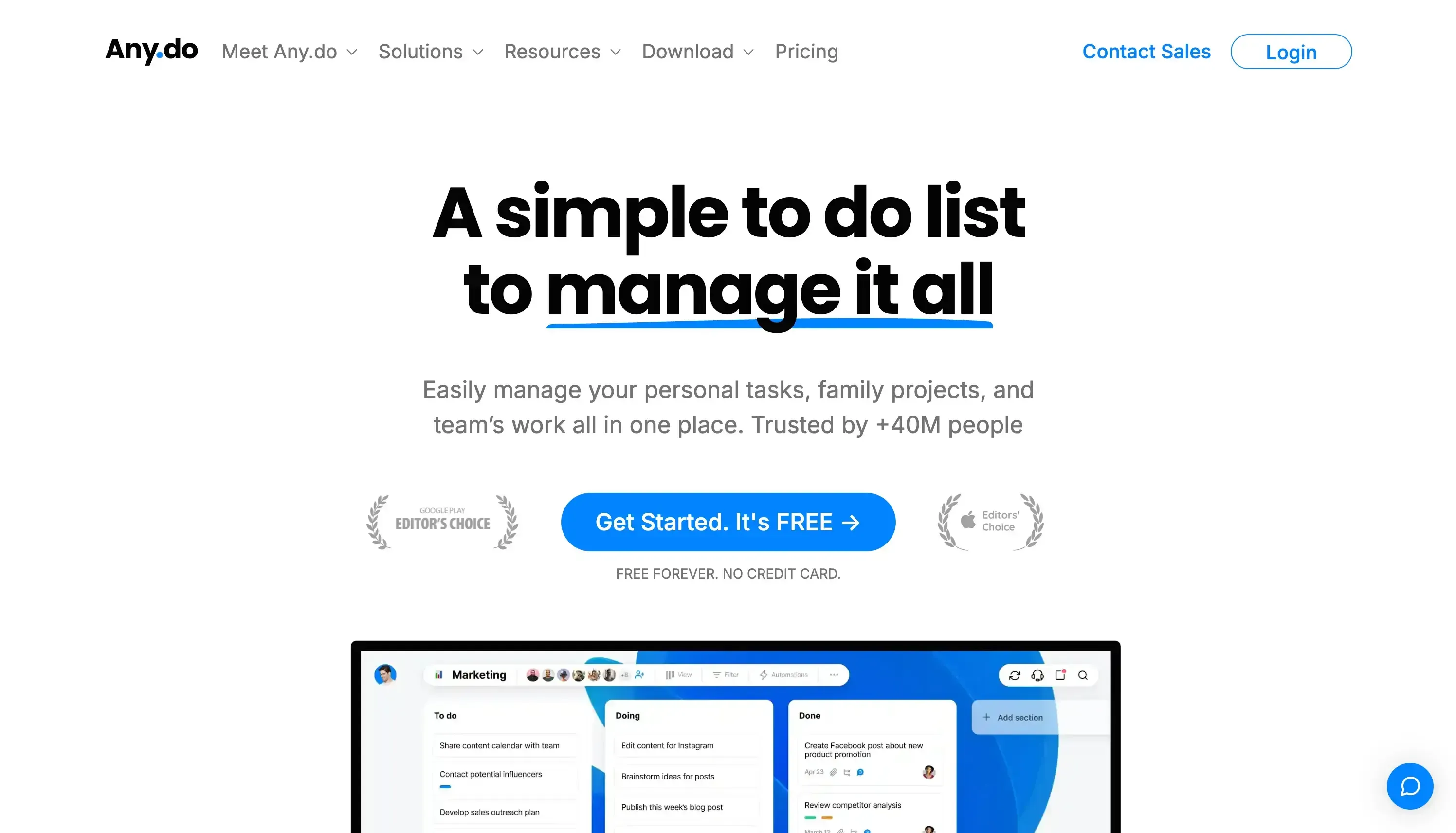
Any.do is a little bit different compared to the calendar apps suggested above, as its main feature is task management, allowing you to create, edit, and update tasks.
How does Any.do help Personal Assistants?
As a personal assistant, you can use Any.do to manage your employer’s or your own tasks, updating the progress accordingly. Any.do comes with handy features like reminders, ensuring that you get reminded to get them done. You can also invite your employer to Any.do, so they are aware of the progress and have access to specific tasks or details. You can also assign tasks to specific people and set automations to auto-assign tasks, update the task status, and more.
Other Any.do features useful for personal assistants are:
Shared Lists and Collaboration: Any.do allows you to create and share lists with your employer and other team members. This feature facilitates collaboration and ensures that everyone is informed about upcoming tasks and events.
Task Management: Any.do lets you create and manage to-do lists alongside calendar events. This helps keep tasks and events organized so you can track deadlines and responsibilities effectively.
Calendar View: Any.do has a Calendar View feature that allows you to view tasks in a calendar-like way.
Pricing
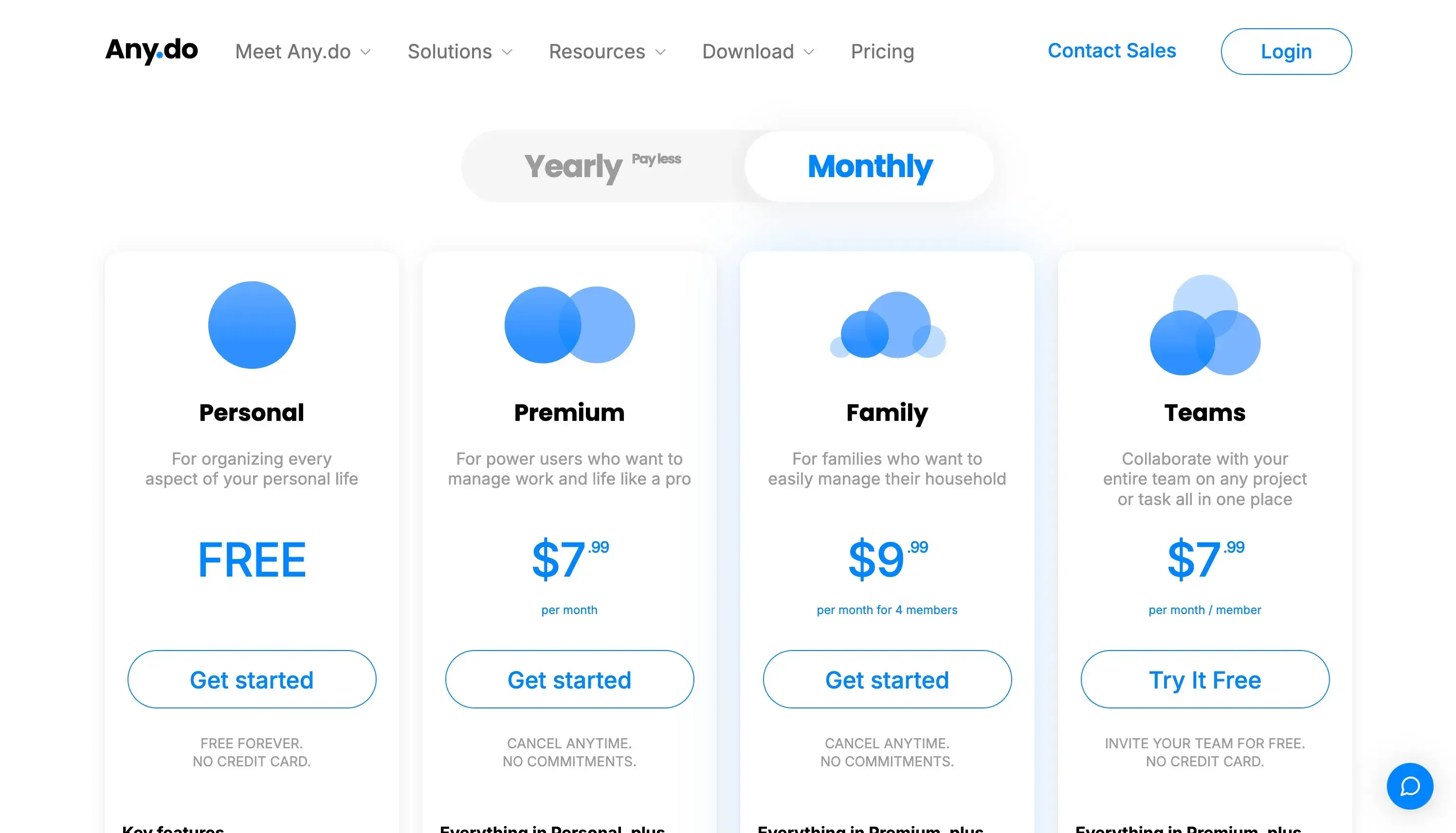
Any.do is free for personal use. The paid plans are:
Premium: $7.99 per month
Family: $9.99 per month for 4 members
Teams: $7.99 per month/member
Are you managing Outlook and Google Calendars? Read our detailed article on How to Sync Outlook and Google Calendars to learn how to streamline both schedules.
Use OneCal To Streamline Your Employer’s Schedule
OneCal is a really helpful calendar automation tool for personal assistants, helping in cloning events between calendars and making it easier to get booked by sharing booking links.
Sign up for OneCal for free, no credit card is needed.