How to Sync iCloud Calendar with Samsung
Table of Contents
Use OneCal to sync iCloud Calendars with Samsung
Sign up for a free OneCal account to sync your iCloud calendars to your Samsung device.
If you've been using Outlook or Google Calendar with your Samsung device, you might already be familiar with the syncing options available through the Play Store.
For those guides, check out our recent articles on syncing Outlook Calendar with Samsung phones and syncing Google Calendar with Samsung.
However, syncing your iCloud Calendar with a Samsung phone is a bit different because there is no official iCloud app on the Play Store that allows you to connect your iCloud account directly. To sync your iCloud Calendar with your Samsung phone, you'll need to use a third-party iCloud calendar app.
In this article, we will walk you through the steps on how to sync iCloud Calendar with your Samsung phone so you never miss an important event or reminder. Let’s get started.
How to Sync iCloud Calendar with Samsung Through Third-Party App
Syncing your iCloud Calendar with a Samsung phone is a bit different because there is no official iCloud app on the Play Store that allows you to connect your iCloud account directly.
So, you'll need to use a third-party app through the Play Store. Here's a step-by-step guide to help you through the process:
Open the Play Store: Start by opening the Google Play Store on your Samsung device.
Search for “iCloud Calendar”: In the search box, type “iCloud Calendar.” This will bring up a list of third-party apps that support iCloud Calendar syncing.
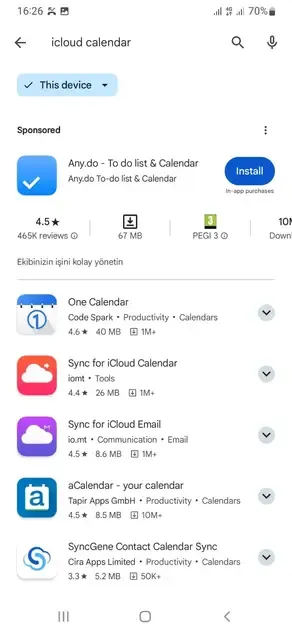
Choose a Third-Party App: Browse through the list of apps that appear. You can read the reviews to find one that suits your needs and preferences.
Install the App: Once you've selected an app, install it on your Samsung device.
Set Up the App: Follow the on-screen instructions provided by the app to sign in with your iCloud account and allow the necessary permissions. This step typically involves entering your iCloud credentials and allowing the app to access your calendar data.
Sync iCloud Calendar with Samsung Using OneCal
One effective method for syncing your iCloud Calendar with your Samsung device is to use a third-party calendar app like OneCal. This method involves syncing your iCloud Calendar with Google Calendar or Outlook and then syncing that calendar with your Samsung phone. Here's how to do it:
Sign Up for a OneCal Account. OneCal is a tool that helps bridge the gap between iCloud and other calendar services like Google Calendar and Outlook. Visit the OneCal website and sign up for a free account. You won’t need a credit card to get started.
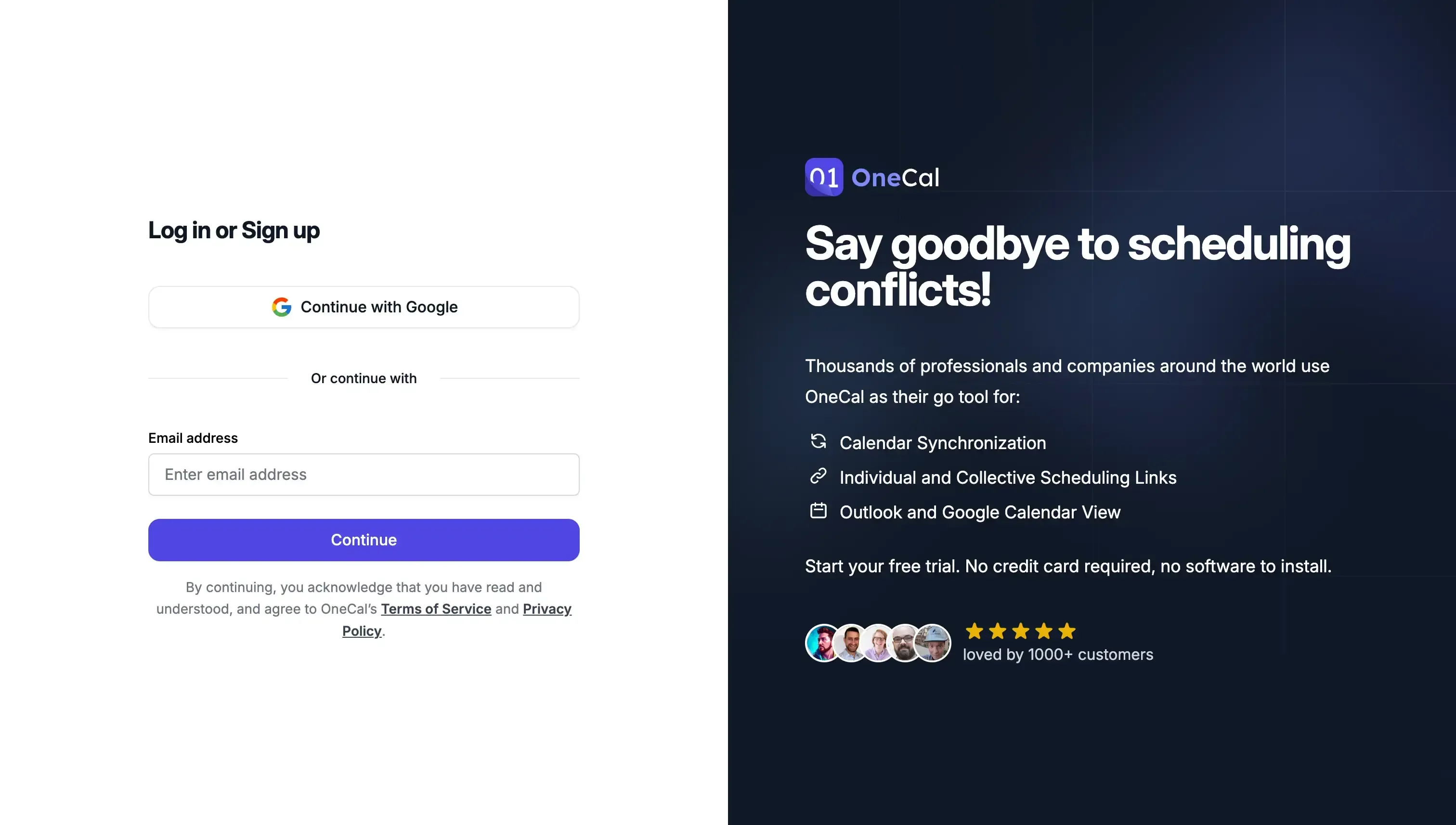
Sync iCloud with Google Calendar or Outlook. This step involves syncing your iCloud Calendar to either Google Calendar or Outlook through OneCal. Once you have a OneCal account, follow the instructions provided by OneCal to link your iCloud Calendar with your chosen service. Please follow the sync iCloud Calendar to Google Calendar or sync iCloud Calendar with Outlook articles, according to your case.
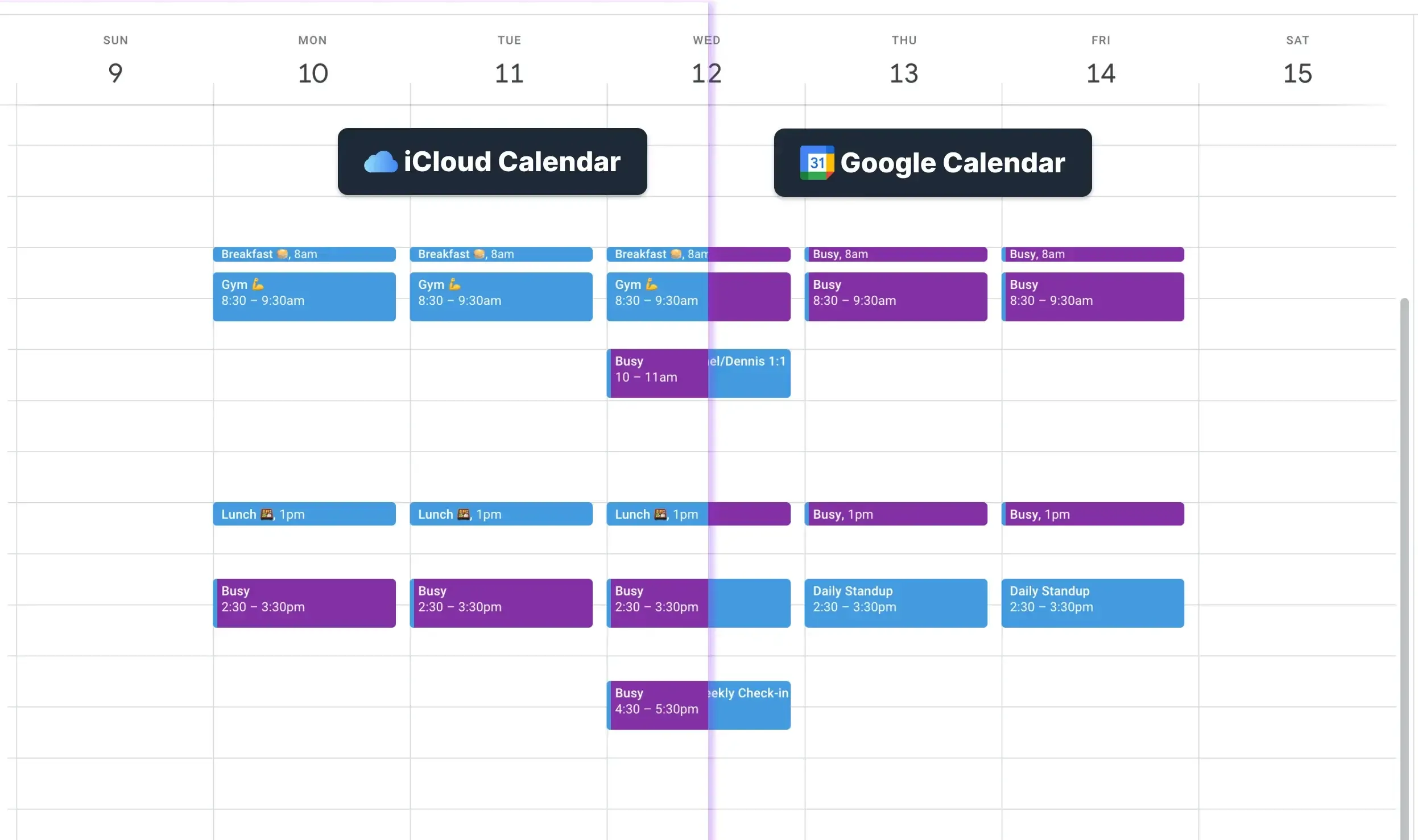
Connect Google Calendar or Outlook to Your Samsung Device. After syncing your iCloud Calendar with Google Calendar or Outlook, the next step is to add this calendar to your Samsung device. If you’re having trouble connecting your Google Calendar or Outlook to your Samsung device, please read our detailed guides on How To Sync Outlook with Samsung and How To Sync Google Calendar with Samsung.
View Your iCloud Events on Your Samsung Calendar. After completing the above steps, you should be able to see all your iCloud Calendar events on your Samsung phone’s native calendar app. To have access to that you should open the default calendar app on your Samsung device, and you will see all your synced events from Google Calendar or Outlook.
Benefits of Using OneCal to Manage Your Calendars
Using OneCal to sync your iCloud Calendar with Samsung or any other calendar with any device offers many advantages. Here are some key benefits and features that make OneCal a great choice for managing your calendars:
Seamless Integration with Native Calendar Apps
Native Calendar View. By syncing iCloud with OneCal, you can view your iCloud events directly within your Samsung's native calendar app. This provides a seamless user experience, allowing you to avoid switching between different calendar apps.
Real-Time Syncing. OneCal ensures that your iCloud Calendar syncs with Google Calendar or Outlook in real-time. This means your events are always up-to-date across all your devices, ensuring no conflicts.
User-Friendly Interface
Easy to Use. OneCal offers a user-friendly interface that makes it simple to set up and manage your calendar syncs. Whether you’re tech-savvy or a beginner, OneCal's intuitive design offers a smooth experience.
Accessible Anywhere. You can use OneCal on both desktop and mobile devices, giving you the flexibility to manage your calendars from anywhere. This is particularly useful for people who are always on the go.
Other Advanced Features
Multiple Calendar Support. OneCal allows you to sync and manage multiple calendars, not just iCloud. You can easily sync multiple Google and Outlook calendars, merging all your events in one place.
Calendar Time Blocking. OneCal does an excellent job of automatically blocking time across all your calendars, prioritizing your privacy. You can time block by hiding or showing all meeting details.
Branded Booking Links and Pages. You can customize your individual and collective scheduling links and pages to match your brand, improving the professionalism of your scheduling process.
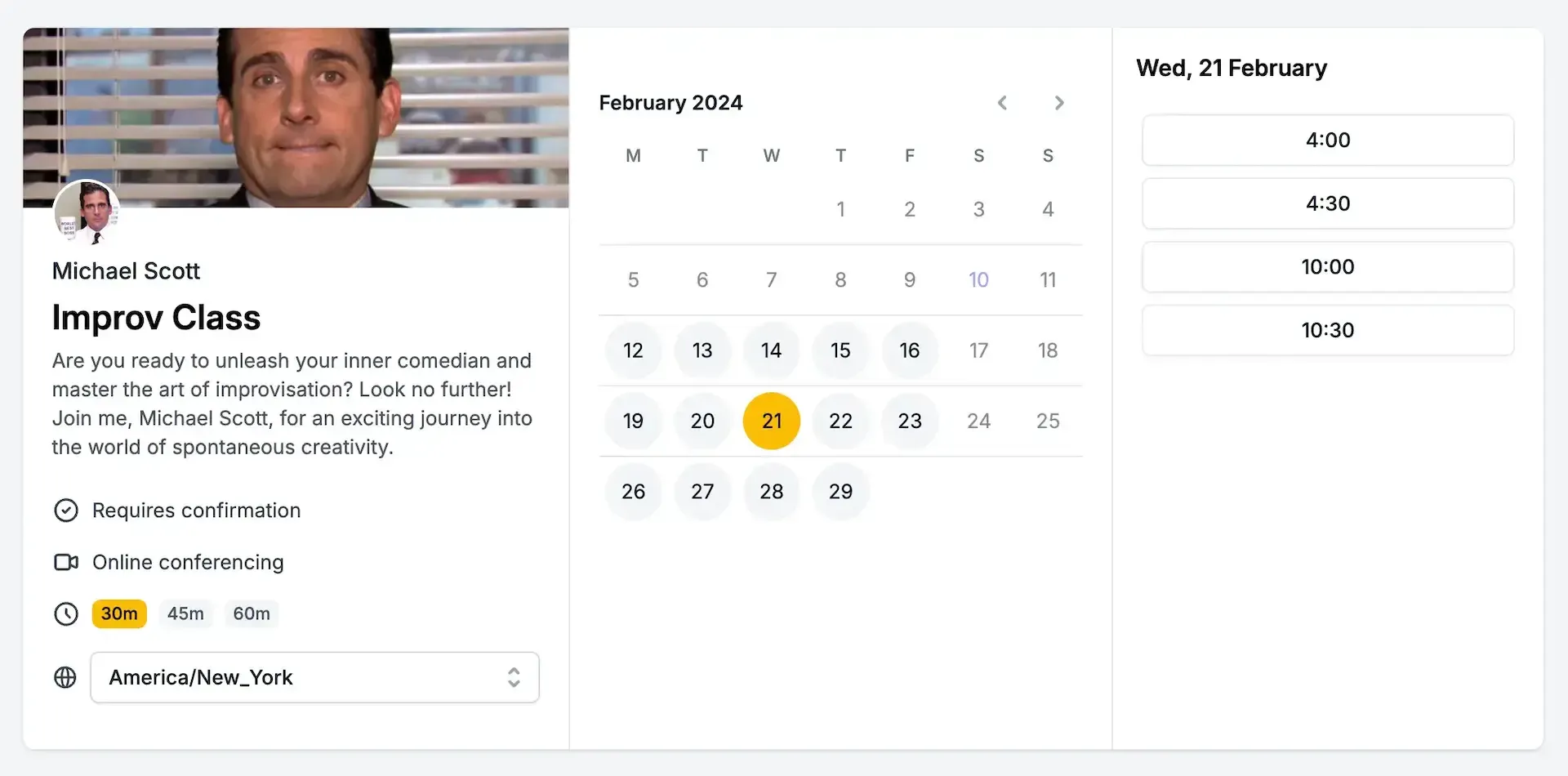
Use OneCal and Manage All Your Calendars in One Place
Test our tool yourself with our 14-day free trial (no credit card required) to experience our main features⎯loved by thousands of professionals who use OneCal daily.
OneCal also prioritizes your security, complying with the highest standard to protect users’ data.
Moreover, we offer dedicated support for all plans, so if any questions occur, we are always there for you.
FAQ
Why isn’t there an official iCloud app on the Play Store?
Apple has not released an Android version of iCloud Calendar, so Android users must rely on third-party apps or a calendar sync service.
How does OneCal help sync iCloud with Samsung?
OneCal first syncs iCloud to Google Calendar or Outlook via secure APIs, then those calendars are added to your Samsung phone, giving you real-time iCloud events on the native calendar.
Is real-time syncing possible without opening extra apps?
Yes. Once OneCal syncs iCloud to Google Calendar or Outlook, updates are synced automatically, you simply use Samsung’s built-in calendar as usual.
Will using OneCal expose my private event details?
No. OneCal lets you choose which fields to copy (title, description, etc) and uses encrypted connections to protect your data. No data is stored or processed in OneCal’s servers.
Can I sync multiple iCloud calendars at once?
Yes. OneCal supports multiple calendars from the same or different accounts and merges them in one place.
What happens if I delete an event on my iPhone?
With OneCal in place, the deletion propagates through Google Calendar or Outlook and disappears from your Samsung phone almost instantly.