How to link Outlook Calendar to Notion
Table of Contents
Ready to Sync Your Calendars?
Create a OneCal account to sync multiple Outlook, iCloud and Google Calendars, create Booking Links, and much more.
Notion is known to be one of the most adaptable and feature-reach platforms to date. The team has worked hard to make it so you can integrate Notion with almost everything. If you’ve wondered if you can link Outlook Calendar to Notion, the answer is Yes.
In this article, we’ll explain the methods that let you link Outlook Calendar to Notion, their downfalls, and alternatives.
How to link Outlook Calendar to Notion by exporting the Outlook Calendar
To share the Outlook Calendar with Notion, you can publish the Outlook Calendar and embed it in Notion. To do so, please follow these steps:
Open Outlook Calendar: This method works on the Outlook web client, which you can access by clicking this URL: https://outlook.live.com/
Click the Settings Icon at the top of the screen: The Settings Icon is located in the header, close to the profile picture.
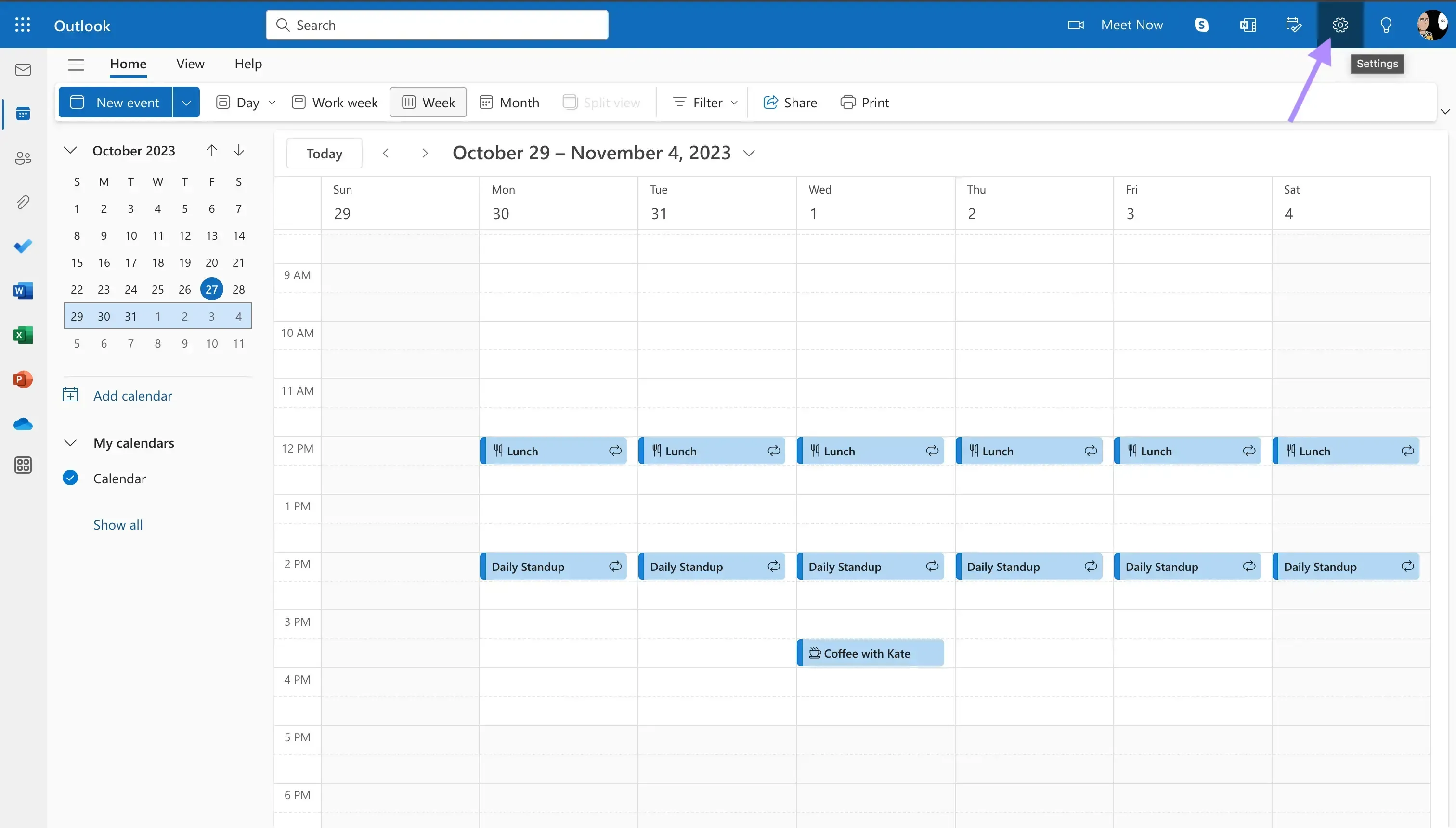
Click Shared Calendars: After clicking the Settings Icon, a modal pops up. Locate the Shared Calendars submenu, under the Calendars menu. After locating it, click it.
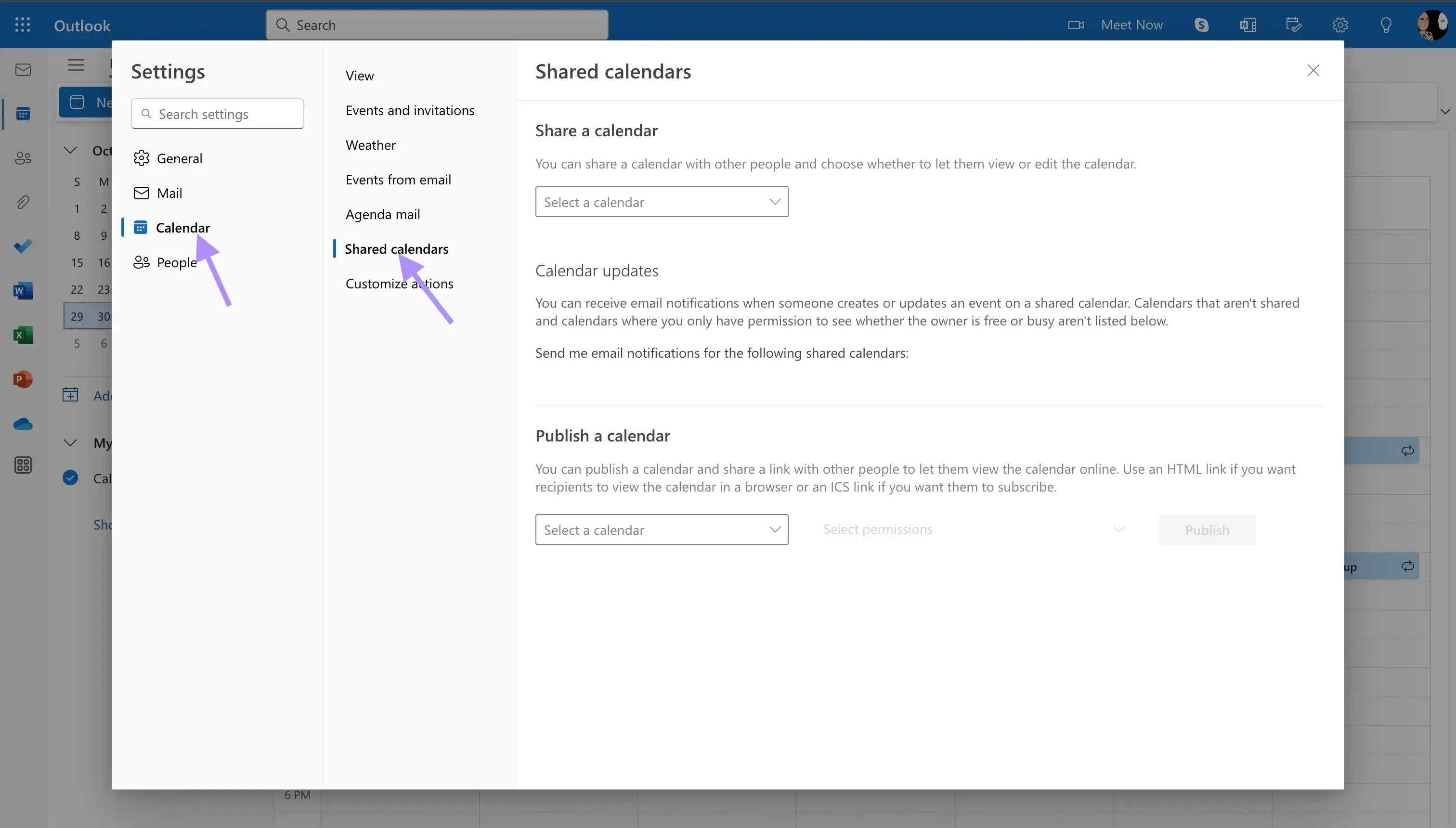
Publish the Outlook Calendar you want to share with Notion: You can select the Outlook Calendar you want to link to Notion and publish it. If you want to view all event details in Notion, choose Can view all details, otherwise, choose Can view when I'm busy.
Copy the HTML link: After publishing it, you should copy the HTML link provided by Outlook. Make sure to copy the HTML link below the Can view all details heading.
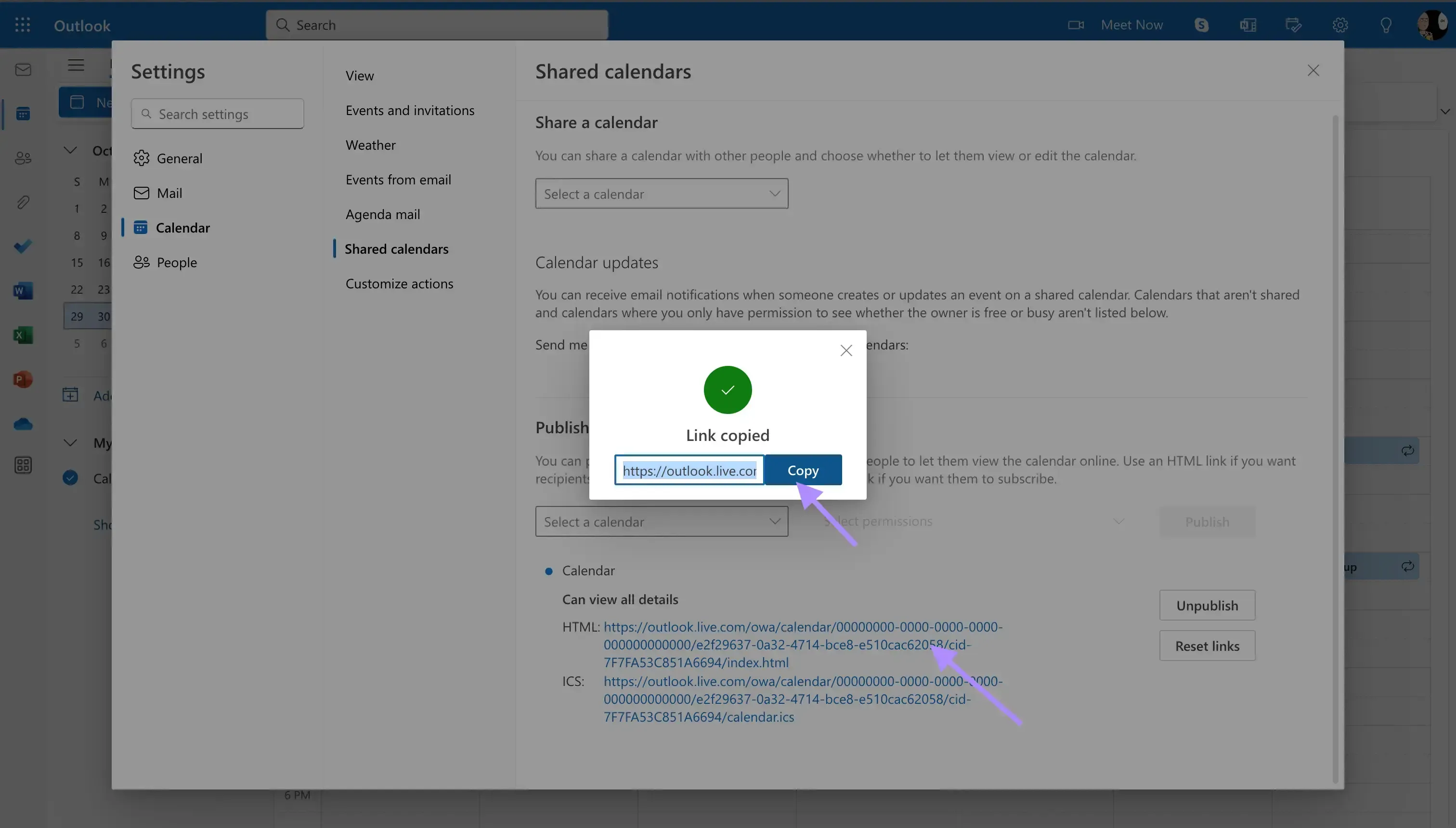
Open Notion. You can open any Notion client you prefer (web, mobile, desktop). For this example, I’m using the Notion web app, accessible by clicking https://notion.so/.
Open the Page you want to embed the Outlook Calendar in: You can create a new Notion page or an existing one.
Type /embed: By typing /embed, you should be able to see the embed button. Click it.
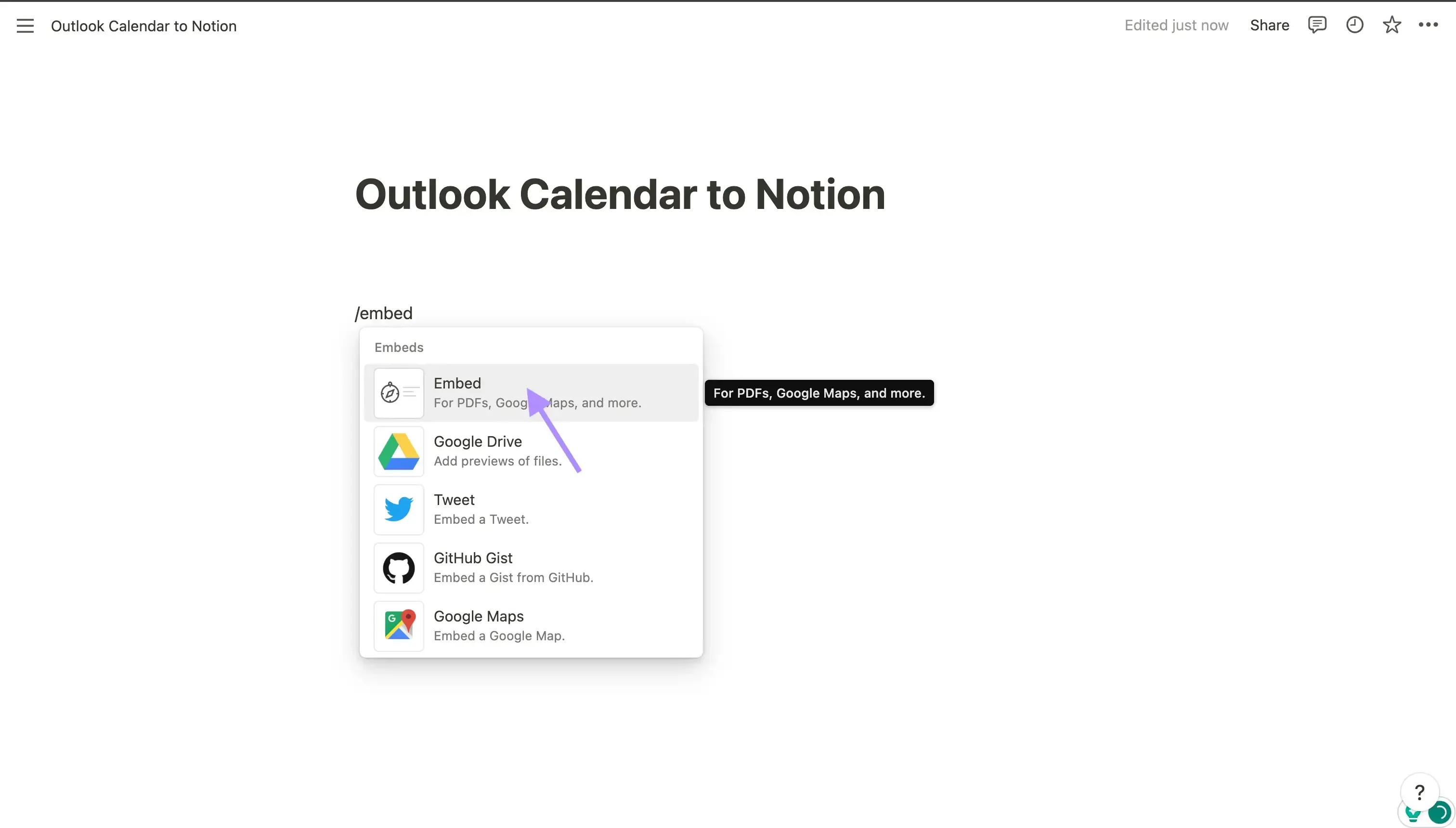
Paste the HTML link: After clicking the embed button, paste the HTML link we copied from Outlook in step 5.

Your Outlook Calendar is linked to Notion
You should be able to see all your Outlook events in Notion. Note that you have to refresh the page to see new, edited, or deleted events.
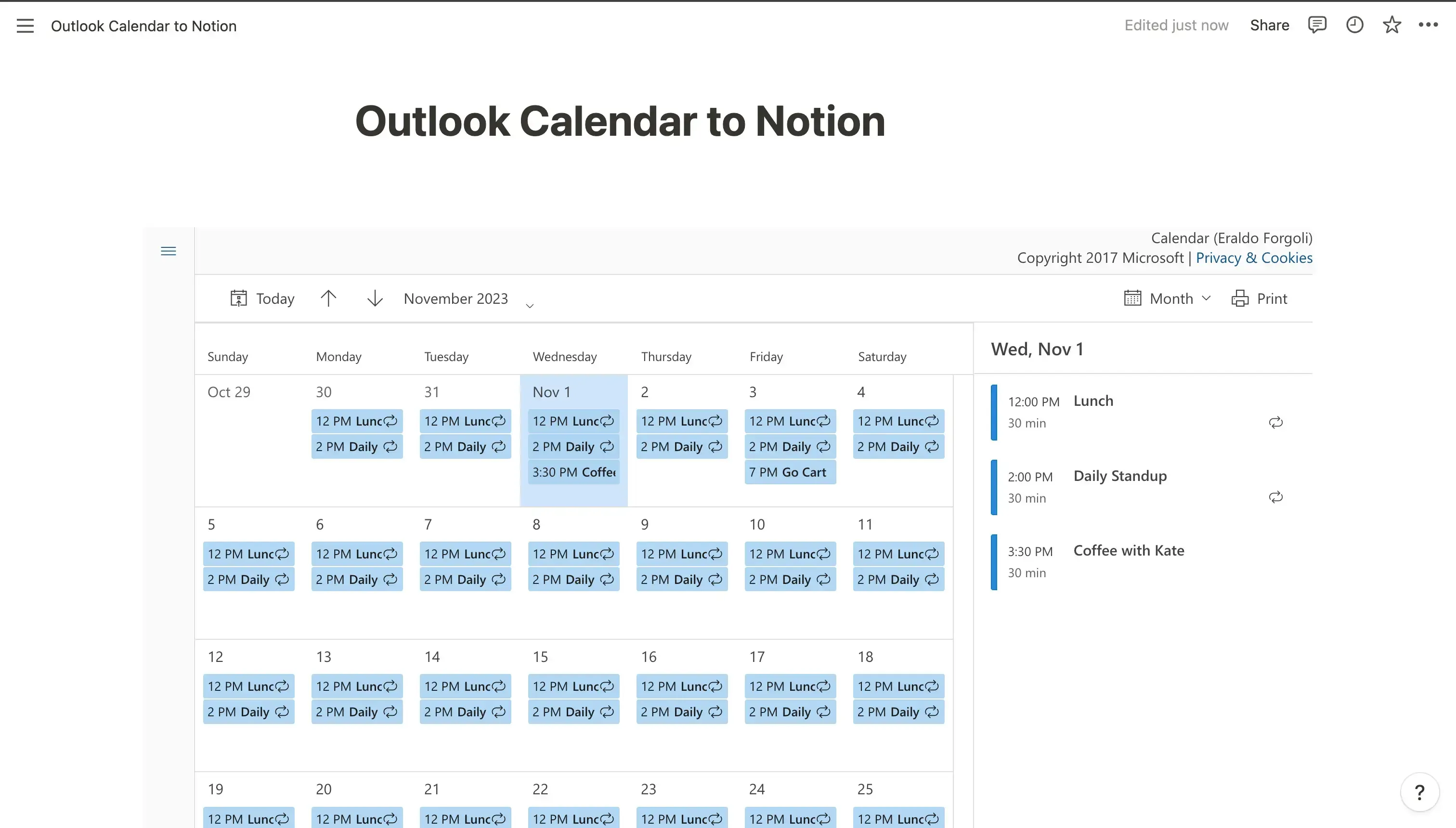
💡 Calendar Automation Tools like OneCal help you save time by syncing Outlook and Google calendars, sharing booking links, and much more.
Cons of linking an Outlook Calendar to Notion by publishing
Embedding an Outlook Calendar to Notion by publishing it comes with several downsides:
The Outlook Calendar is accessible to the public: Note that the HTML link you shared to Notion is a public link, which makes it so that everyone with the link to view your events. Please take caution when sharing the link.
You have to refresh the page to view new events: In order for you to view the latest version of the Outlook Calendar, you have to refresh the page.
Outdated Calendar UI: I have to admit, that the UI of the Outlook Calendar in Notion is not the prettiest.
How to link Outlook Calendar to Notion using a third-party app
The second method of linking an Outlook Calendar to Notion is by using a third-party app, which you have to pay for, as most of them are paid. One of the third-party apps you can try is Unito.
You can also read our article on The Best Calendar Sync Tools that help you automate your calendars, save time, and avoid scheduling conflicts.
Can I link an Outlook Calendar to a Notion Database?
No, you can’t share or link an Outlook Calendar with a Notion Database. The only methods to import the Outlook Calendar to Notion are by Publishing and importing, or by using a third-party tool.
Closing notes
To link an Outlook Calendar to Notion, you can either publish it and embed it to Notion, or use a paid third-party tool. If you don’t mind your Outlook Calendar being public, you can use the free method of publishing the Outlook Calendar. Otherwise, the only option left is to use a third-party tool.
OneCal is also a Calendar tool that allows you to sync Outlook and Google Calendars, share Booking Links, and much more.
FAQ
Can I link multiple Outlook Calendars to one Notion page?
Yes, you can link multiple Outlook Calendars to one Notion page by publishing and importing each Outlook calendar to Notion separately.
Can I edit Outlook events from inside Notion?
No. The embed is view-only, the events are meant to be edited inside Outlook.
How do I stop sharing a published Outlook Calendar to Notion?
Return to Shared calendars in Outlook and turn off publishing. You should also delete the calendar import from Notion in case you've shared the page with other people.
Do updates in Outlook reflect in Notion immediately?
No. Updates can lag and often take a while to display in Notion.
Can I filter which Outlook events appear in the Notion embed?
Not directly. The published link shows whatever Outlook includes.